GoTo Training In-Session Guide
What is the GoTo app?
The GoTo app is an always-on collaboration workplace with one point of access for all communication needs including messaging, meetings, voice, trainings, webinars, and larger virtual events. We are still developing the full-fledged application, but you can use GoTo Meeting and start/join trainings and webinars during this time.
In the GoTo app app, you'll get access to new features including:
- Reactions and hand raising to allow for better engagement
- Improved flexible layout (also known as "grab tab" mode) to customize your experience
- Efficiency mode to conserve resources
- Virtual backgrounds to create more professional environments
Be sure to follow our release notes page for updates!
View the minimal firewall settings for the GoTo app or the complete allowlist and advanced firewall settings as needed.
Depending on the products you have, you will see the tabs available in the left toolbar in the GoTo desktop app. You will still schedule and manage trainings at https://global.gototraining.com. Local recording, remote control, and mobile apps are not supported yet. For a full list of limitations, see Are there limitations in the ?.
- Sign in to your account at https://global.gototraining.com.
- Select Settings in the left menu.
- Select the Join Options tab, and then enable the Use the new experience setting and Save.
- Optional: Download the desktop app for the best experience.
Results: The next time you start a training, you'll be launched in the new experience! Once enabled, your attendees will join using the new experience in their browser (Chrome or Edge) or the app.
Use the control panel to run your session
The availability and visibility of the following options are dependent on your role (organizer, attendee, active presenter, etc.):
- (1) View session details
- (2) Lock your session (only available for GoTo Meeting)
- (3) Change and rearrange your camera feed view
- (4) View the list of attendees
- (5) Chat with others
- (6) Access session settings such as switching your audio mode, previewing your camera, and other general settings
- (7) Get more help
- (8) Start breakout rooms (if enabled)
- (9) Invite others to the session
- (10) Record the session (if auto-record is not enabled)
- (11) Raise your hand or use quick reactions (if enabled)
- (12) Mute and unmute yourself
- (13) Share your camera
- (14) Share your screen
- (15) Leave or end the session (Organizers will have additional options to End session for all or Leave this session which allows it to continue running with other co-organizers present)
- (16) Manage attendees
- (17) View raised hands as an organizer
- (18) View/upload materials (up to 5)
- (19) Launch polls, tests, timer and breakout rooms
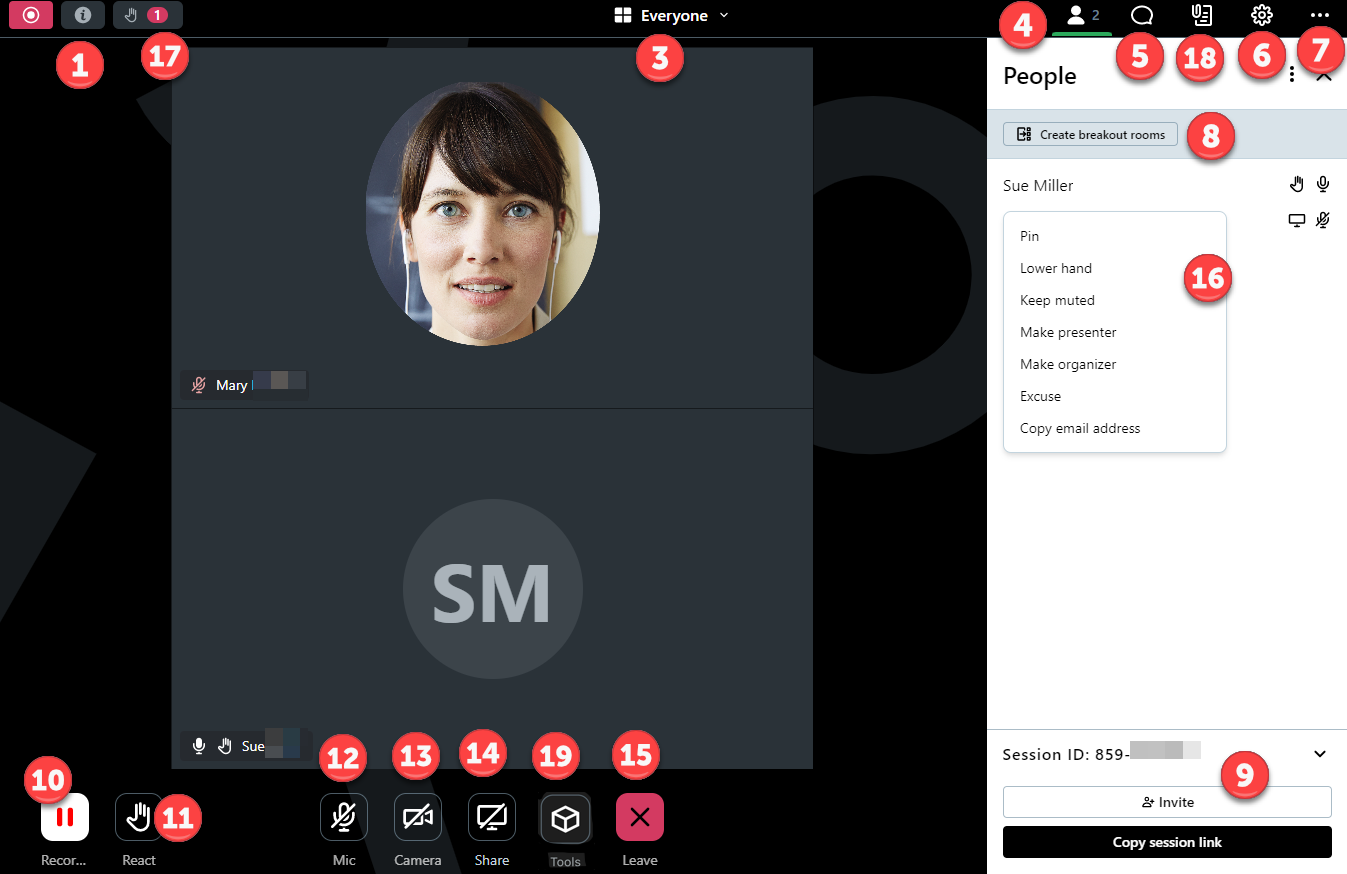
View FAQs
Read through the frequently asked questions on the new in-session training experience.
What features are not available in the new GoTo app?
View the list of features that aren't supported yet.
What browsers are supported?
- Google Chrome: Download the latest version.
- Microsoft Edge Chromium: Download the latest version.
Is there a live or recorded training I can join?
Yes, we offer free product training! View the catalog and register for a training today!
