Join a meeting in the GoTo app
Learn how to join a session from your preferred platform; the desktop or mobile app or a Chrome/Edge-based browser (if enabled by your organizer).
Attention: You do not need to sign in or create an account as an attendee.
Before you begin: We recommend you run a
system check ahead of time to make sure your device is supported and review our
system requirements so that you have an optimal experience! You can also
join a test session, review our
attendee user guide, or check out our
Embark training page to better prepare for your session ahead of time if desired.
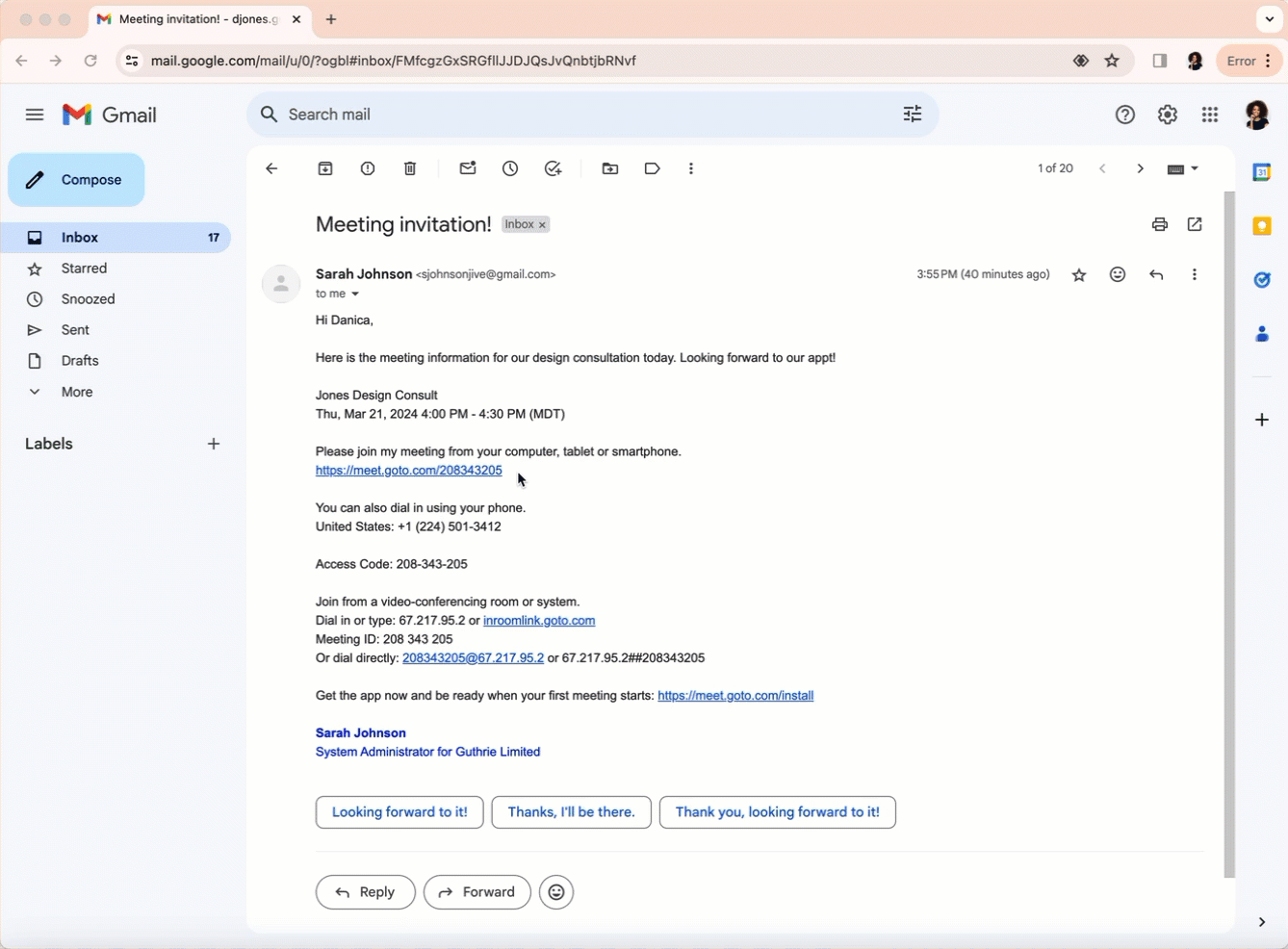
What to do next: Feel free to customize your
audio,
camera, and
performance preferences if desired (these can also be done in the camera preview before you join).
Browser (Session ID required)
If you run into trouble joining a session from the browser, make sure that you are on a supported browser (latest 3 versions of Chrome or Edge) and that you
meet the system requirements.
You can try switching to a different supported browser or using an incognito/private window. If it's still not working, it's likely an issue with insufficient internet speed. At that point, try joining from the desktop or mobile app.
What to do next: If you'd like, you can select
to invite others at any time during the session. Also, if your computer meets the system requirements, you can switch to the desktop app any time during the session for full feature access. Select
.
Desktop app (Session ID required)
Before you begin:
Download the desktop app.
If you do not have the join link or are having trouble being launched into the
meeting, you can use the 9-digit
meeting ID.
This is the same as your access code listed in the invite.
Mobile app (Session ID required)
Before you begin:
Download the
GoTo mobile app. If the app is already downloaded, make sure you're on the latest version.
Troubleshoot
If you run into any issues, view
Why can't I join my session?.

 > Join a session
> Join a session