Getting an Overview from the Dashboard
The Dashboard is your landing page that provides a quick overview of your helpdesk tickets, and the status and health of your devices.
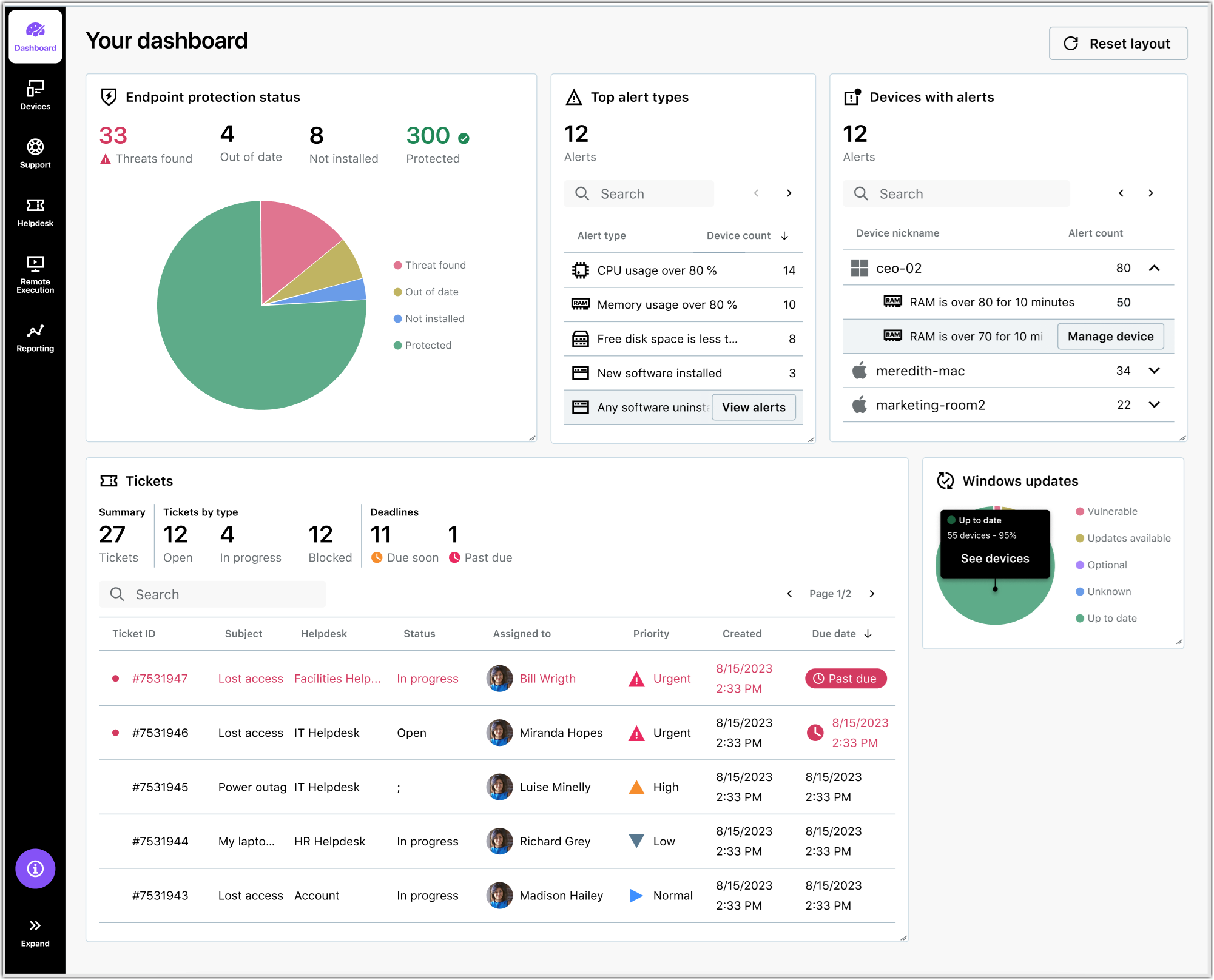
Dashboard for users of a single account
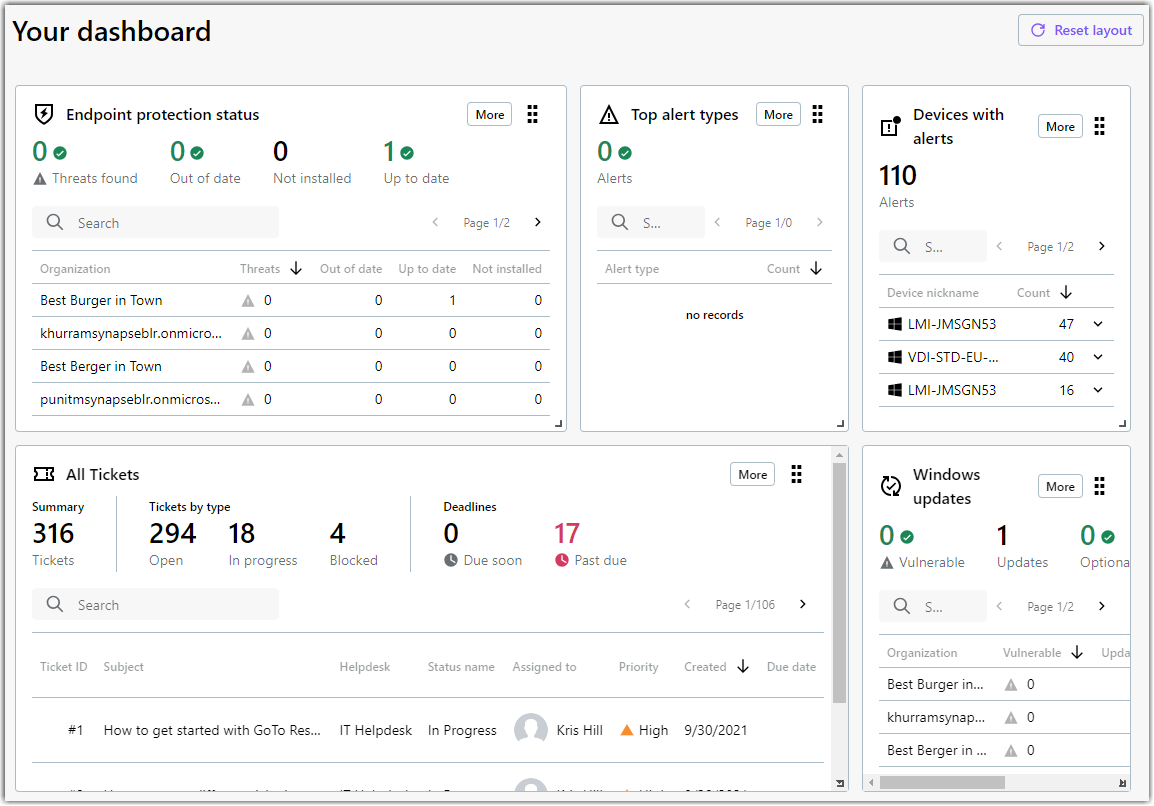
Dashboard for users of multiple accounts
The Dashboard provides information in the following widgets:
- Tickets
-
The
Tickets widget displays the following details:
- Total number of not closed tickets
- Number of tickets by status type
- Upcoming or overdue deadlines
- List of tickets that are not closed yet
Only those tickets are included in the Dashboard that were created in helpdesk services that you can access. See How do I Edit Tickets in the Console?
- Alerts
-
The Dashboard provides two alert widgets:
- Top alert types that impact the most devices. Hover over an alert type and select View alerts to view the unacknowledged alerts of that type.
- Devices with alerts, which displays a list of devices and the number of unacknowledged alerts on each. Hover over a device's alert and select Manage device to see the hardware details and software inventory of the device.
- Windows updates
-
View the number of devices where Windows updates have the following impact:
- The device is vulnerable and should be updated
- Windows updates are available to install
- There are optional updates available
- No information on Windows updates
- The device is up to date
See How do I View Available Windows and Third-Party App Updates in GoTo Resolve?
- Endpoint protection
-
Displays the following details:
- Threats detected
- Devices with an out-of-date antivirus software
- Devices without antivirus installed
- Devices protected by antivirus
Click anywhere in the widget to go to the page. See How do I Manage Antivirus in GoTo Resolve?
How to reorganize your Dashboard?
You can change the layout of your Dashboard in multiple ways:
- Resize a pane
-
To get a better - or more compact - view of a pane, you can resize it by dragging the arrow in the bottom right of the pane.

- Sort data
-
You can sort data in the panes by clicking a header of the relevant table. For example, to sort helpdesk tickets by importance, click the
Priority header in the
Tickets widget.

- Reorganize the position of panes
-
If you don't like how panes are organized by default, you can simply move them around. To do so, click and hold the dotted icon in the top right and the drag-and-drop the pane to its new location.

- Display information in compact view
-
You can hide the total number of issues in a widget by clicking
in the top right.

- Reset your Dashboard layout
- You can return to the default Dashboard layout by clicking Reset layout in the top right.
Working with tenants in the Dashboard
Besides companies, tenants provide another way to group your devices. The main difference between companies and tenants is how they are displayed on the Devices page. When devices are added to different companies they are only displayed within the company's view; however, if devices are added under the same company but to different tenants within that company, then all devices of all tenants within the company are listed on the Devices page.
Frequently Asked Questions
- Can I view the Dashboard with multiple client accounts?
- Yes. Depending on whether you are member of a single or multiple GoTo Resolve accounts, you see different information on the Dashboard.
- Can I hide a pane completely?
- No, but you can reduce the size of a pane to show the totals only.
- Do I have to refresh my Dashboard to get the latest data?
- No. The Dashboard is automatically refreshed every minute. Naturally, you can refresh your browser if you are in a hurry.
- Will there be more features added to the Dashboard?
- Yes, that's our plan.
