Enhanced 911 Upgrade FAQs
Discover what has changed, what actions you need to take, and other common questions regarding our new self-serve, emergency callback and location system. This feature is only available in the United States and Canada at this time.
GoTo Admin
What changed?
Previously, all accounts were using V1 of our e911 system. Now V3 is available. Learn more below about the differences between V1 and V3.
V1 — You have to contact us to update your emergency information and there is a fee.
V3 — You can make changes to your emergency information from within the admin portal, without any additional charges. We did not change the way your 911 works, the migration only compiled all of your outbound emergency phone numbers with their associated addresses that we had on file, and put them in your admin portal. If you notice that a device is not where it should be or an address is incorrect, most likely, it has always been incorrect.
How do I know which version my account is using?
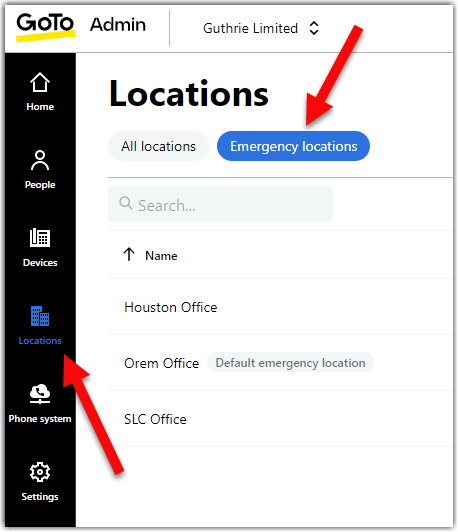
If you do not see the banner or Emergency locations, then you are still on V1.
How do I upgrade to V3?
- Please reach out to your Customer Success Manager for troubleshooting your setup and upgrading to V3. We have learned that a few accounts were not successfully upgraded due to an invalid setup.

- Go to
 Locations in the left navigation menu of the admin portal and confirm all addresses and callback numbers listed are correct.
Locations in the left navigation menu of the admin portal and confirm all addresses and callback numbers listed are correct.
- Incorrect information? You can create new locations, delete old locations, and assign users/devices to the correct location all from within the portal. For detailed steps, refer to How do I manage my emergency locations?. When complete, select the link located in the banner.
- Correct information? Select the link in the banner.
Is there a way to make bulk changes?
Why do I see duplicate addresses in my locations?
Why aren't all of my phone numbers listed as callback numbers?
The upgrade took all of your used outbound emergency phone numbers on file and displayed them in the portal as callback numbers along with their corresponding addresses that you provided.
How do I know which location is my default emergency location?

You can view and/or modify your default emergency location in Settings. For detailed steps, refer to How do I set up a default emergency location?.
Why is my emergency location in a "pending" state?
How do I add a specific building or room to an emergency location?
What happens when my users travel?
- We recommend users call 911 from their cellular phone whenever possible for the most accurate location.
- If the user dials 911 through the GoTo app from their cellular phone, the cellular network will override this emergency location and use the GPS coordinates instead.
- If the user dials 911 from their laptop through the GoTo app, this emergency location would be dispatched to emergency services.
How do I view which devices are not assigned to an emergency location?
PBX Administration (classic)
What changed?
Previously, all accounts were using V1 of our e911 system. Now V3 is available. Learn more below about the differences between V1 and V3.
V1 — You have to contact us to update your emergency information and there is a fee.
V3 — You can make changes to your emergency information from within the admin portal, without any additional charges. We did not change the way your 911 works, the migration only compiled all of your outbound emergency phone numbers with their associated addresses that we had on file, and put them in your admin portal. If you notice that a device is not where it should be or an address is incorrect, most likely, it has always been incorrect.
How do I know which version my account is using?

If you do not see the banner or Emergency locations, then you are still on V1.
How do I upgrade to V3?
- Please reach out to your Customer Success Manager for troubleshooting your setup and upgrading to V3. We have learned that a few accounts were not successfully upgraded due to an invalid setup.

- Go to Locations in the left navigation menu of the admin portal and confirm all addresses and callback numbers listed are correct.
- Incorrect information? You can create new locations, delete old locations, and assign users/devices to the correct location all from within the portal. For detailed steps, refer to How do I assign a device to an emergency location? When complete, select the link located in the banner.
- Correct information? Select the link in the banner.
Is there a way to make bulk changes?
Why do I see duplicate addresses in my locations?
Why aren't all of my phone numbers listed as callback numbers?
The upgrade took all of your used outbound emergency phone numbers on file and displayed them in the portal as callback numbers along with their corresponding addresses that you provided.
How do I know which location is my default emergency location?

You can view and/or modify your default emergency location in System Settings. For detailed steps, refer to How do I manage my default phone settings?.
Why is my emergency location in a "pending" state?
How do I add a specific building or room to an emergency location?
What happens when my users travel?
- We recommend users call 911 from their cellular phone whenever possible for the most accurate location.
- If the user dials 911 through the GoTo app from their cellular phone, the cellular network will override this emergency location and use the GPS coordinates instead.
- If the user dials 911 from their laptop through the GoTo app, this emergency location would be dispatched to emergency services.
