Working with Microsoft Teams as an Agent
End users and agents can both use the GoTo Resolve app in Microsoft Teams to communicate.
Watch this video on agents' experience in Microsoft Teams:
Remember: This feature is not available with a trial subscription. Check out which subscription you need to get the most of GoTo Resolve.
What can you do in Microsoft Teams?
You can do the following after selecting the GoTo Resolve menu on the left:
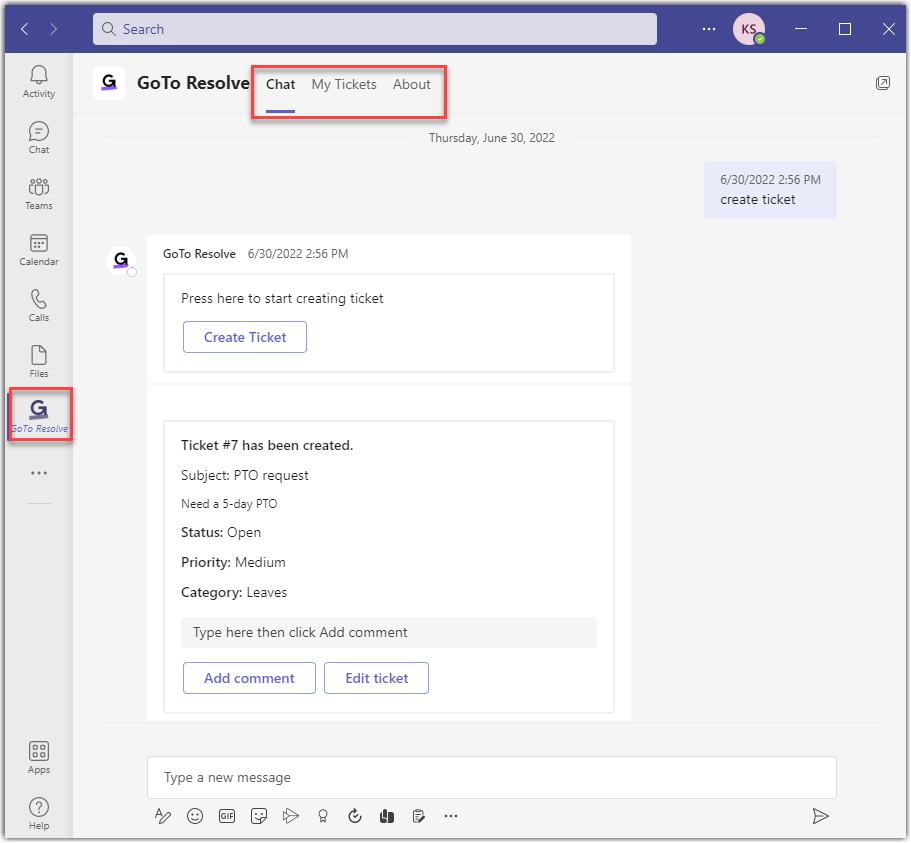
- The Chat tab allows you to view chat messages that the bot sent you. These include notifications when a ticket is created, sign in and sign out notifications, and messages from agents who work on your tickets.
- The My Tickets tab provides an overview of tickets that you have created. Agents can also see all other tickets of the organization. Select Open filters above the list of tickets to filter for selected tickets only.
- The About tab displays version information of GoTo Resolve.
What can you do after you receive a ticket?
Tip: For information on how to create a helpdesk ticket, see How do I Create Tickets in Microsoft Teams?
Agents have the following experience when an end user creates a ticket:


- Add comment - Add a comment to the ticket. Depending on whether you want to show the comment to the end user, select the appropriate option: Hide from end user or Show to end user.

- Assign to me - Agents can assign a ticket to themselves.
- Support session - Agents can start a support session with the end user. See How do I Start a Support Session from a Ticket in Microsoft Teams?
- View tickets - Navigates the agent to the My Tickets tab of the GoTo Resolve app to list tickets created by any member of your organization.
Article last updated: 31 August, 2023
