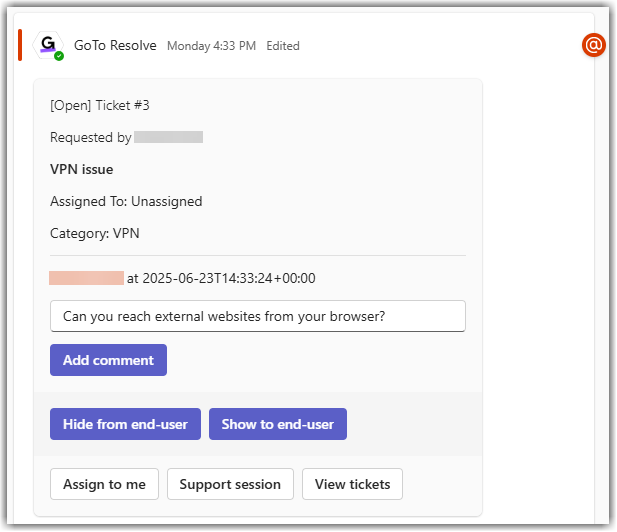Work with Microsoft Teams as an agent in LogMeIn Resolve
As a support agent, you can handle LogMeIn Resolve tickets in Microsoft Teams.
- Sign in to the LogMeIn ResolveConsole.
- Add the GoTo Resolve app to your Microsoft Teams workspace as described in Setting up ticketing in Teams – Add LogMeIn Resolve to Microsoft Teams for all users.
- Verify that you are added to the appropriate agent channel by your Microsoft Teams admin.
- Adding comments to a ticket
- Assigning the ticket to yourself
- Starting a remote support session with the end-user from the ticket
- Viewing support tickets
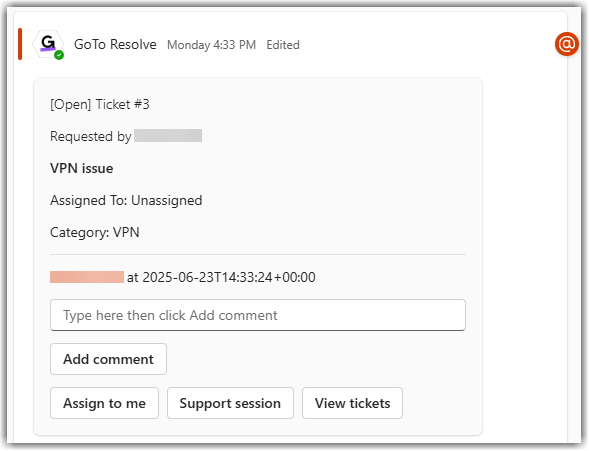
Once the ticket is received, there are a number of actions you can take to resolve the issue.
Watch this video on agents' experience in Microsoft Teams:
Add a comment to a ticket
Results: If you selected Hide from end-user, the GoTo Resolve bot posts a reply to the post with the comment for your fellow agents to see. The end-user is not notified about the comment, but if they open their ticket from the My Tickets tab in their chat with the GoTo Resolve bot, they can see the comment.
If you selected Show to end-user, the GoTo Resolve bot posts a reply to the post with the comment for your fellow agents to see. Additionally, it sends the comment as a message to the end-user in their chat.
Comments added by the end-user and agent are also visible in the LogMeIn Resolve Console.
Assign the ticket to yourself
- Open the agent channel in which the ticket was received.
- Find the post about the ticket and select Assign to me.
Results: The Assigned To field of the post is updated and the end-user receives a message from the GoTo Resolve bot that the ticket has been assigned to you.
Start a remote support session with the end-user
Results: Once the end-user runs the LogMeIn Resolve support application, the session is established.
For more information on remote support sessions, see Starting an Instant Remote Control support session.
Agents' responsibilities during support sessions
- Chat with the end-user.
- View details of the remote device, including CPU and memory usage, and system information.
- Add notes and accounting information to the session that are visible in reports.
- Send and receive files.
- Reboot the end-user's computer.
- Switch between end-user's monitors.
- Share your screen with the end-user.
- Close the session.
View support tickets
- Open the agent channel in which the ticket was received.
- Find the post about the ticket and select View tickets.
Results: Selecting View tickets opens the My Tickets tab in your chat with the GoTo Resolve bot, where all tickets submitted by end-users are displayed.