How do I Add GoTo Resolve to Microsoft Teams?
Before you can create helpdesk tickets from Microsoft Teams, you should add the GoTo Resolve app to your Microsoft Teams workspace.
Watch this video for a quick overview of the setup process:
Remember: This feature is not available with a trial subscription. Check out which subscription you need to get the most of GoTo Resolve.
Follow the instructions below regardless of your role in the organization:
Results: When GoTo Resolve in set up properly in Microsoft Teams and you create a ticket, you have the following experience:
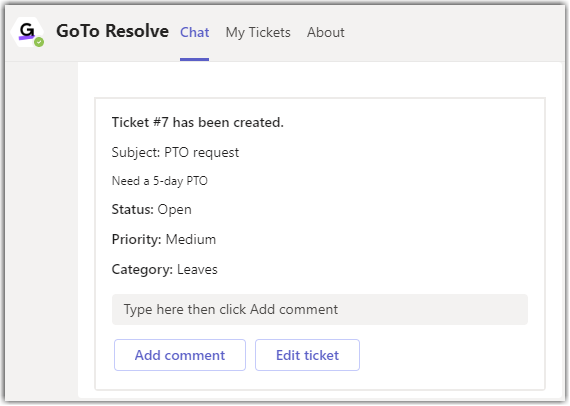
Employee's view of a ticket created in Microsoft Teams

Agent and Admin's view of a ticket created in Microsoft Teams
Article last updated: 31 August, 2023





