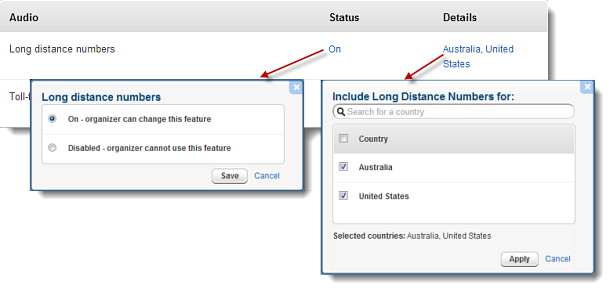Change Custom Settings (Administrator)
There are many custom user settings admins can make including changes to audio numbers, conference management, in-session announcements, and emails.
Change Settings
Admins can change the following custom settings for users and groups.
- Long distance numbers
- Toll-free numbers
- Participants enter conference muted
- Conference can continue after organizer leaves
- Record conference
- Security code for each conference
- Client charge code
- Prompt participants for names when joining
- Announce arrival of each participant
- Announce departure of each participant
- Automatically send attendee report to organizer
- Automatically send recording link to organizer

Add Custom Fields
Admins can define custom fields (e.g., attributes) that will appear on the User Details page for each user on their account by clicking Admin Settings in the left navigation, scrolling to the "Custom Field" section, then clicking Add a Custom Field (the custom field can include numeric and alpha characters).
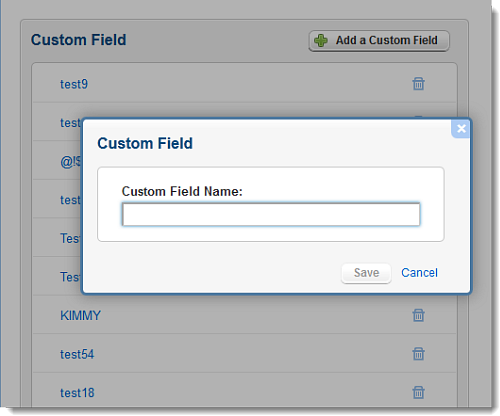
A column for custom attributes will also appear in the Activity Report, the Usage Report, Meeting History Report and the Scheduled Meetings Report.
- To edit a custom field, admins can click the name of the field, make the desired changes and click Save.
- To delete a custom field, admins can click the Trash icon next to the desired field.
Audio Settings
Admins can change the audio setting for selected users or groups by selecting a setting or feature and then choosing 1 of the following options when prompted:
- On – By default, this feature is turned on (enabled), but the organizer can turn off (disable) this feature.
- Off - By default, this feature is turned off (disabled), but the organizer can turn on (enable) this feature (only available for audio settings).
- Disabled – The organizer cannot use this feature. The option is locked in the organizer web app.
- Required – The organizer must use this feature. The option is locked in the organizer web app.