Conference Management (Administrator)
Admins can provide organizers with privileges to manage their conference. Organizers in return can extend these privileges to their participants. You can choose 1 of the following options per feature setting that can later be set by the organizer on the OpenVoice website.
Conference Management
- On — By default, this feature is turned on (enabled), but the organizer can turn off (disable) this feature.
- Off — By default, this feature is turned off (disabled), but the organizer can turn on (enable) this feature.
- Disabled — The organizer cannot use this feature. The option is locked in the organizer web app.
- Required — The organizer must use this feature. The option is locked in the organizer web app.
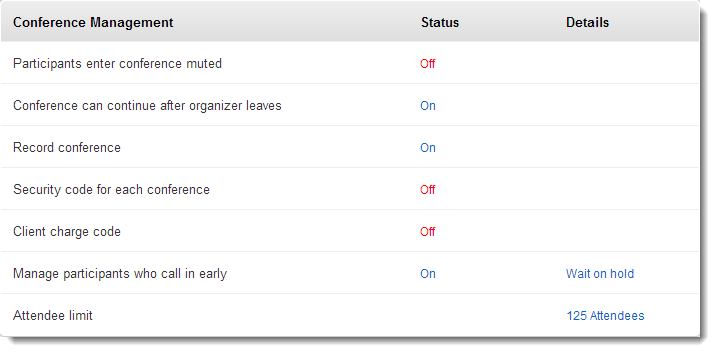
- Participants enter conference muted — Choose to have all participants muted when they join the conference.
- Conference can continue after organizer leaves — Allow attendees to continue with the conference after the organizer's departure
Note: When the organizer sets this value as Yes on the OpenVoice website, they can specify a custom value from 1 - 60 minutes to allow the conference to continue after he/she has left. This custom value is saved in the organizer’s account.
- Record conference — Allow organizers to record the conference. Organizers can record up to 4 hours of any conference. OpenVoice generates a single recording file even if the organizer stops and restarts the recording multiple times during a conference. These recordings are stored in an .mp3 format for up to 12 months. Organizers can listen to the recording by clicking the recording date on the Recordings page list from their OpenVoice account on the web.
- Security code for each conference — Allow organizers to secure the conference by setting a security code that they and attendees must enter to join the conference.
- Client charge code — Allow organizers to set the Client Charge Code to apply an internal billing code to each conference call. This charge code must be set to between 2-20 numeric digits and can be set in OpenVoice account on the web using the organizer’s login credentials. Every time an organizer begins a conference, they are asked to enter a charge code for that particular conference. The system will ask the organizer before every conference call if they want to use the default charge code or enter a new charge code.
- Manage participants who call in early — Allow organizers to set up an “open conference” by allowing participants who dial in early to begin the conference. Here, participants (a minimum of 2 are required) can begin the conference without the organizer joining in. Under the Details column, you can choose to set conditions to either wait for the organizer or enter the conference immediately.
Note: Use this feature carefully since the conference will only end when the last participant disconnects from the conference.
- Attendee limit — Configure your organizer's conference room to support between 25-500 individual callers or lines to joining the conference. Click the Attendees link under the Details column to view the Attendee limit window. Enter a number from 25-500 and click Save to apply the attendee/participant/ caller limit to the organizer’s account.
Search for Conference Room Numbers (Administrator)
Admins have the ability to search for conference room numbers that organizers are using.
- In the left menu, click Manage Users.
- Type the conference room number (or part of the conference room number) that you are searching for and hit Enter on the keyboard.
- A list of any users with that conference room number (or part of that number in the full conference room number) on their account will be displayed.You can click the user and view their Conference Room number under the Product Usage section.

View Conference Room PINs
Admins have the ability to view organizer's PINs.


