Fix proper access error
Troubleshooting steps to resolve a proper access error.
If you're trying to login into the
and receive a "You need proper access to use this application" error, it may be because:
- You're trying to join a webinar, training, or meeting after logging into the GoTo app with a free GoTo account.
- You don't have a GoTo product license that allows you to use the GoTo app.
Check out these troubleshooting tips if one of these reasons applies to you.
Joining a webinar, training, or meeting with a free GoTo account
If you're getting this proper access error after you signed into the
GoTo app, it could be because you have a free
GoTo account, or an account with a
GoTo license that doesn't allow access to the
GoTo app.
You don't need to create a GoTo account or login to the GoTo app to join a webinar, training, or meeting. To avoid this error and join your webinar, training, or meeting, try one of these methods:
- Sign out of the GoTo app and join as a guest with the session ID.
- On the GoTo app homepage, select Join a session.
- Enter the session ID (provided in your confirmation email or meeting invite), then select Join.
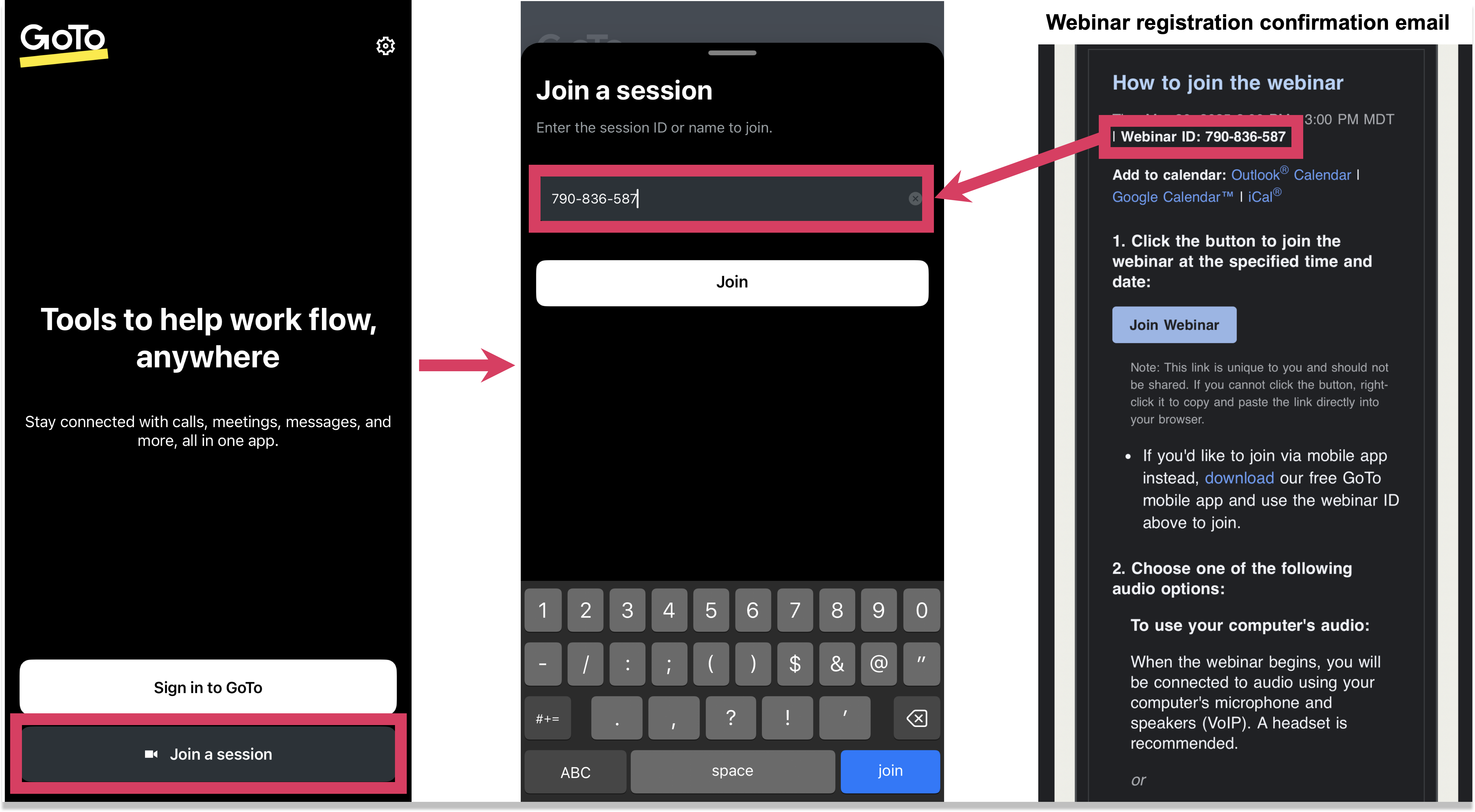
- Join the meeting, training, or webinar from the confirmation email or meeting invite. Here's how:
- Webinar: Open your webinar registration email and select Join Webinar. If you have the GoTo app installed, this will open the app and take you directly to the webinar join screen. Learn more

- Training: Open the training registration confirmation email and select Join. If you have the GoTo app installed, this will open the app and take you directly to the training join screen. Learn more

- Meeting: Open the meeting invite and select the join meeting link (e.g., https://meet.goto.com/<uniqueid>). If you have the GoTo app installed, this will open the app and take you directly to the meeting join screen. Learn more

- Webinar: Open your webinar registration email and select Join Webinar. If you have the GoTo app installed, this will open the app and take you directly to the webinar join screen. Learn more
If you don't have a registration confirmation email or access to the session ID to join the meeting, training, or webinar, you will need to contact the session organizer.
Missing a GoTo Connect license
If you believe you should have a paid license to use the
GoTo app while signed in, you will need to contact a system admin to make sure you're assigned the correct license in
GoTo Admin. System admins can follow these steps:
What to do next: Once the
GoTo Connect license is assigned, instruct the user to try signing in to the
GoTo mobile app. If the user is still not able to sign in, please select
Contact Support in this article.
Article last updated: 26 March, 2025


