View/download invoices and change invoice recipients
View and download your invoices, or change who receives the invoices in your billing portal so that you can stay on top of your bill details and maintain your own records as needed.
If your billing portal looks like this:
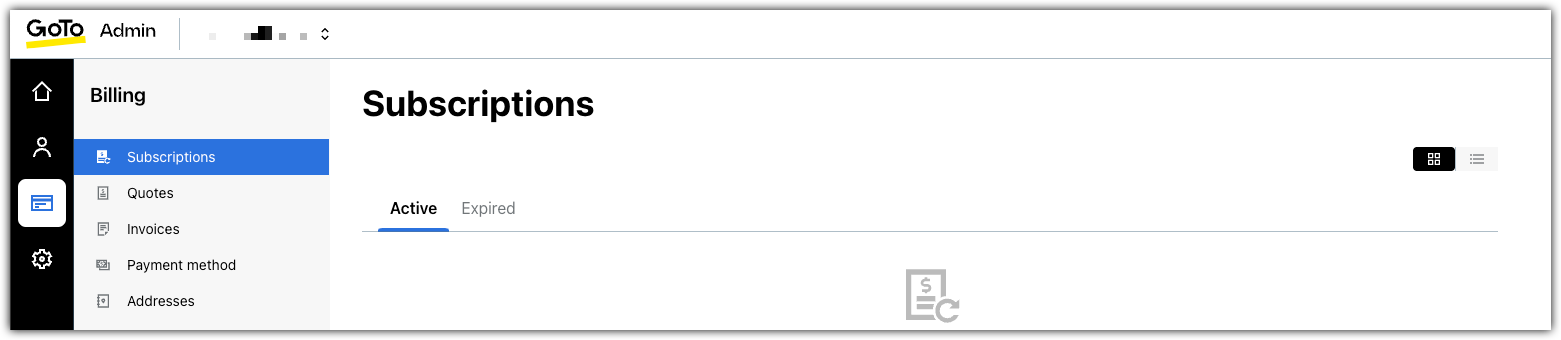
Before you begin: You must be a
billing admin to access the billing portal.
What to do next: If you are in need of the original copy of an invoice, please reach out to our Sales team.
If your billing portal looks like this:

- Sign in to GoTo Admin.
- From the left navigation menu, select Billing to launch your associated billing portal in a new tab.
Troubleshooting: If you do not view this option, go to the My Account page at https://myaccount.logmeininc.com and select Go to Billing to access your designated Billing Center.
- To view your current balance and invoice history, select . Select View to view a detailed breakdown for a specific invoice.
- To download an invoice, select Download Invoice on the one you want to save. It will download an invoice acknowledgement. Currently, this option will not display for hardware orders.
- To manage your email recipients, select and then choose what you want to do:
- Add email addresses under Where should we email your monthly invoices?. You can have up to 5 emails.
- Change who is the Main billing contact and then select Save.
- Select
 to remove a recipient.
to remove a recipient.
Article last updated: 23 November, 2024
