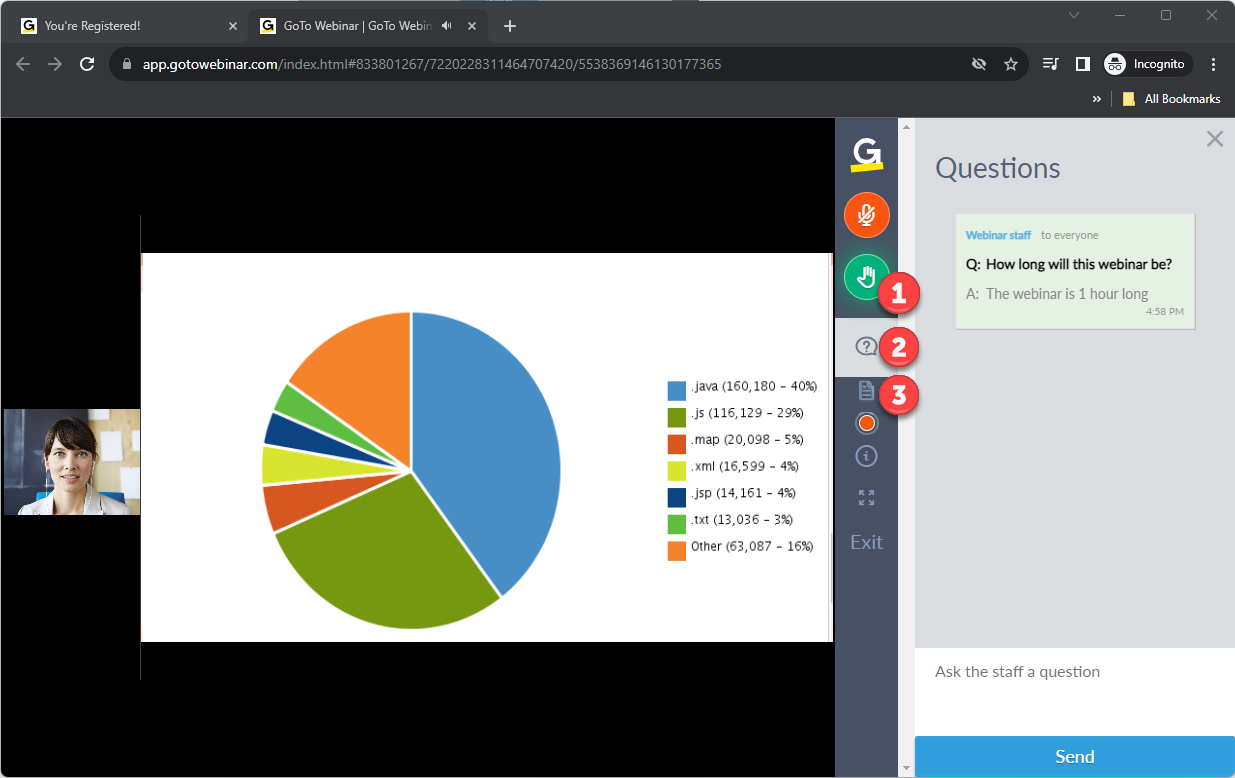Attendee Guide for Webcast Webinars
Learn how to register and use GoTo Webinar Webcast events.
Register and join a webinar
Before you can join a webinar, you have to register using the link found in your invitation. You can do this ahead of time or right before joining.
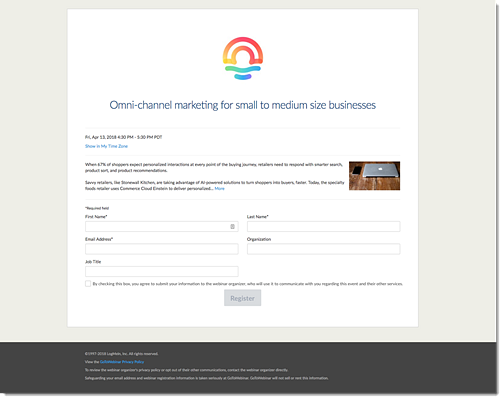
Where is my registration link?
In most cases, the registration link can be accessed from the invitation email sent to you by the organizer. They might have posted it somewhere online (e.g., Facebook or instant message). Look for a hyperlink that starts with https://attendee.gotowebinar.com/register/ and ends with a unique registration code. For security purposes, only the organizer can provide you with the registration URL. If you are unable to find it, please reach out to the organizer who invited you to the webinar and ask them to resend it.
Where is the join link?
After registering, you received a confirmation email that includes specific join information. When you're ready to join the webinar, open that email to get into session.
- Join link: Select Join Webinar in your confirmation email to be instantly launched into session.
- Webinar ID: If you don't have your join link, go here and enter the 9-digit webinar ID. You may have to re-register.
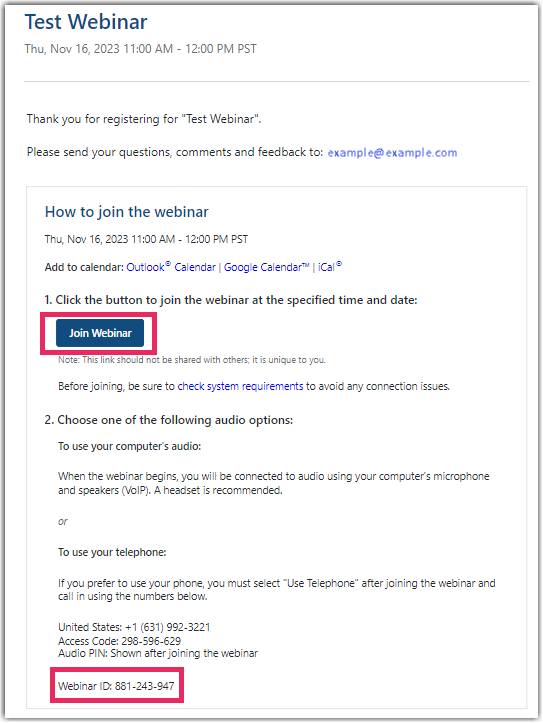
What does "the webinar is full" mean?
If you are trying to register or join a webinar but receive a "The webinar is full" message, then the session already has the maximum number of attendees that are allowed. You will not be able to join the session unless one of the attendees who has already joined leaves the session. This is because each organizer's GoTo Webinar account has a subscription plan with a maximum number of attendees that they can have in any given webinar. Learn more.
What does "the webinar has ended" mean?
If you see this message, then you are trying to sign up for a past webinar that has already occurred. Please contact the organizer who invited you to the webinar to see if they have a recording that you can watch or if there is an additional session that you can join.
Set up audio
Webcast webinars only allow computer mic & speakers (VoIP). If you have a headset plugged in or you're paired via Bluetooth, you'll hear the webinar audio through the headset. If you don't have a headset connected, the webinar will play through your computer speakers.
Once you're in the session, select Listen in! Click for audio (if prompted) to connect your audio. Because attendees are always muted and cannot be unmuted during a webinar, your Mic icon will remain red (muted).
Why can't I unmute myself?
Attendees are muted by default and cannot be unmuted during a webinar. To grab your organizer's attention, raise your hand or ask a question.
How do I change my computer speaker device?
GoTo Webinar automatically detects what speakers to connect to. If you have a headset plugged in or you're paired via Bluetooth, you will hear the webinar through the headset. If you aren't connected by any other audio source, you'll hear the webinar through your computer speakers.
Participate during the webinar
- (1) Raise your hand to grab the organizer's attention
- (2) Ask the organizer questions
- (3) Download and view handouts (if organizer has uploaded them)
- Answer polls (if organizer has created them)