Make payments and manage my payment methods
Learn how to pay your bill, change your payment methods, and use autopay in your billing portal to avoid a disruption of service.
If your billing portal looks like this:
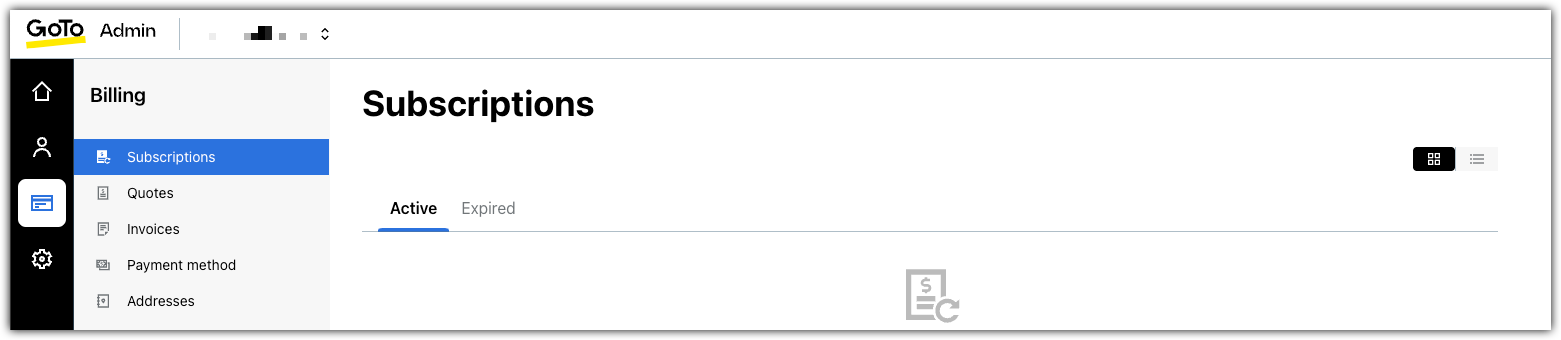
Before you begin: You must be a
billing admin to access the billing portal.
We accept most credit/debit cards (Visa, Mastercard, American Express, and Discover), PayPal, direct debit/direct deposit, or check. The card on file will automatically be charged
according to the payment plan you choose when signing up (monthly/annually).
- Sign in to GoTo Admin.
- Go to from the left navigation menu.
- To add new payment methods, select Add a card, Add a bank account, or Connect an account and follow the on-screen instructions.
- To update your payment methods, select the desired payment and make changes as needed.
If your billing portal looks like this:

We accept most credit/debit cards (Visa, Mastercard, American Express, and Discover), PayPal, direct debit / direct deposit, or check. We also take your privacy and security seriously, securing all payments with
256-bit encryption. If there is ever suspicious activity, select the
Contact Support button in this article to request logs of all billing activity on your account.
- Sign in to GoTo Admin.
- Select
 Billing from the left navigation menu.
Billing from the left navigation menu. - To add a new payment method:
- Select , choose your payment type.
- Complete the required fields and then select Add.
- To turn on autopay:
- Select .
- Choose your Default Payment Method and then toggle Autopay on (or off).
Note: We take your privacy and security seriously. We secure all payments with 256-bit encryption, and our team logs all billing activity on your account. If there is ever suspicious activity, please select the Contact Support in this article to request these logs from our Billing Department, as they will help you verify that all access, payments, and changes were authorized.
- To pay your bill online:
- Select .
- Choose your payment method and then select Submit. You should have an on-screen message confirming that your payment was received. You will also see your invoice status change from Due to Paid. If your payment is declined, you can resubmit after one hour. If your services were shut off due to late payments, they will be turned on automatically once your overdue balance equals $0.00.
- To change your default payment method:
- Select .
- Select Default next to the method you want as your default.
Article last updated: 29 July, 2025


