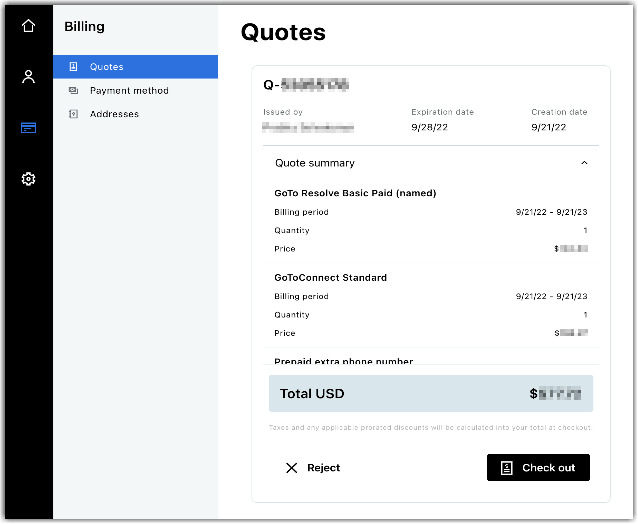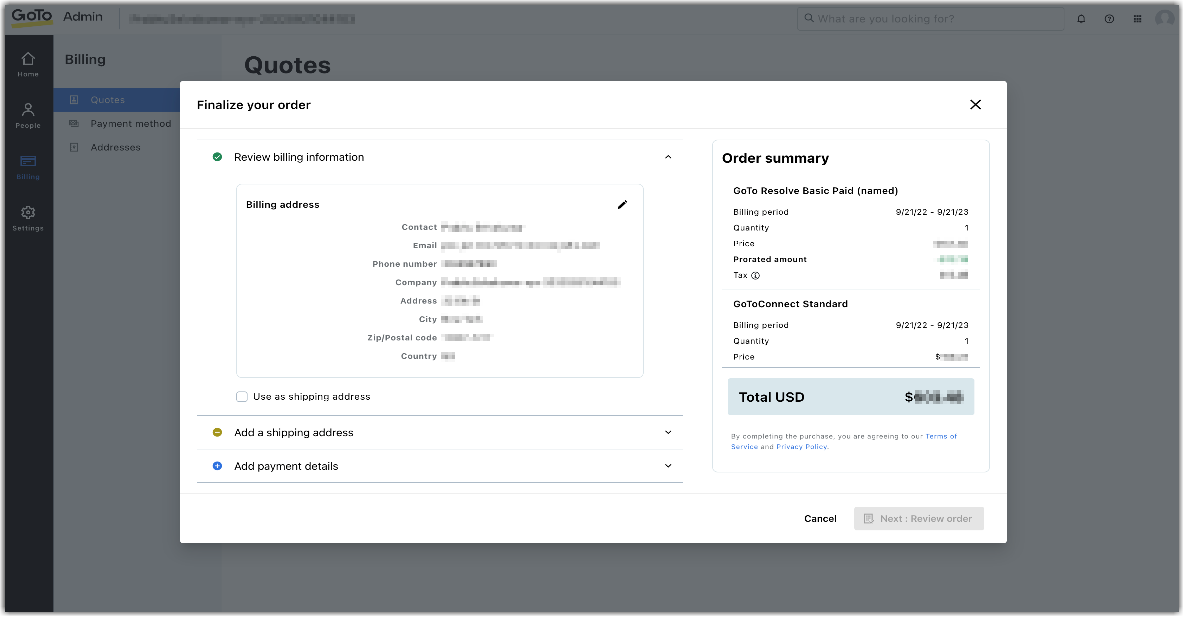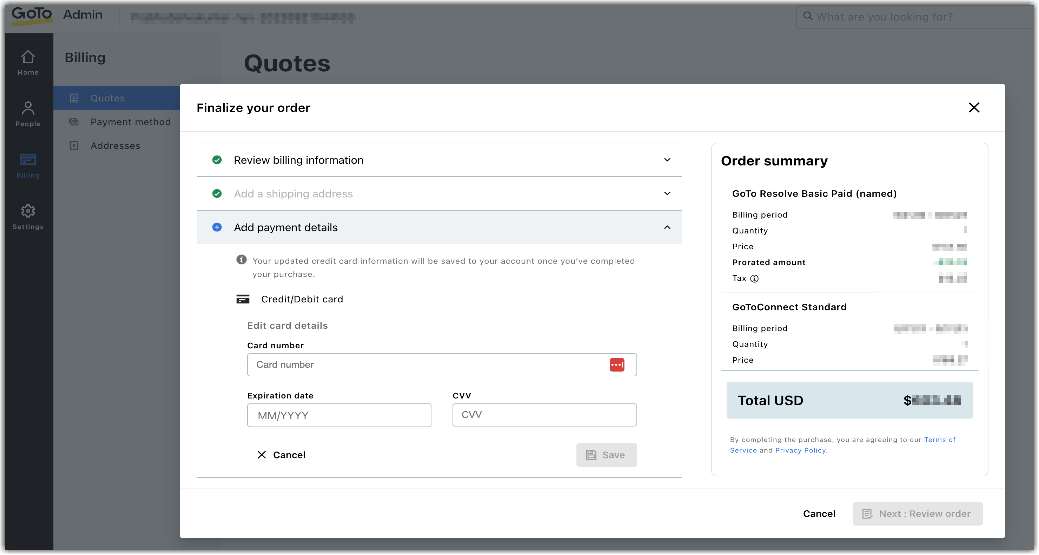Review and accept/reject electronic quotes in GoTo Admin.
Before you begin: You will need to have a received an email with an electronic quote. There will be an link in the email to access the steps listed in this article.
- Select the link in the quote email.
Result: You will be directed to GoTo Admin.
- Sign in to GoTo Admin.
| User type |
How-to |
| First time user: |
You will need to set up your password and then you will be automatically signed into GoTo Admin and directed to the Quotes section. |
| Existing user: |
Sign in to GoTo Admin. If you are not automatically directed to the Quotes section, select . |
- Select Reject to reject the quote or Check out to accept.
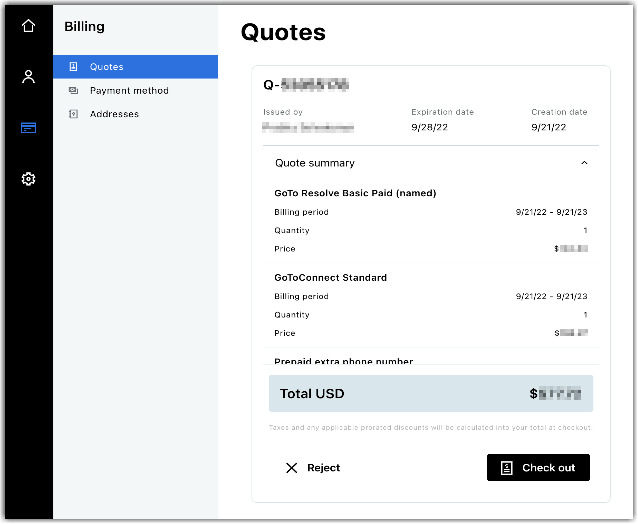
Result: If you have rejected the quote, you are done with the process. If you have accepted the quote, continue with the following steps.
- Verify your billing address is correct. If it is not correct, select
 , make changes as needed, and save.
, make changes as needed, and save.
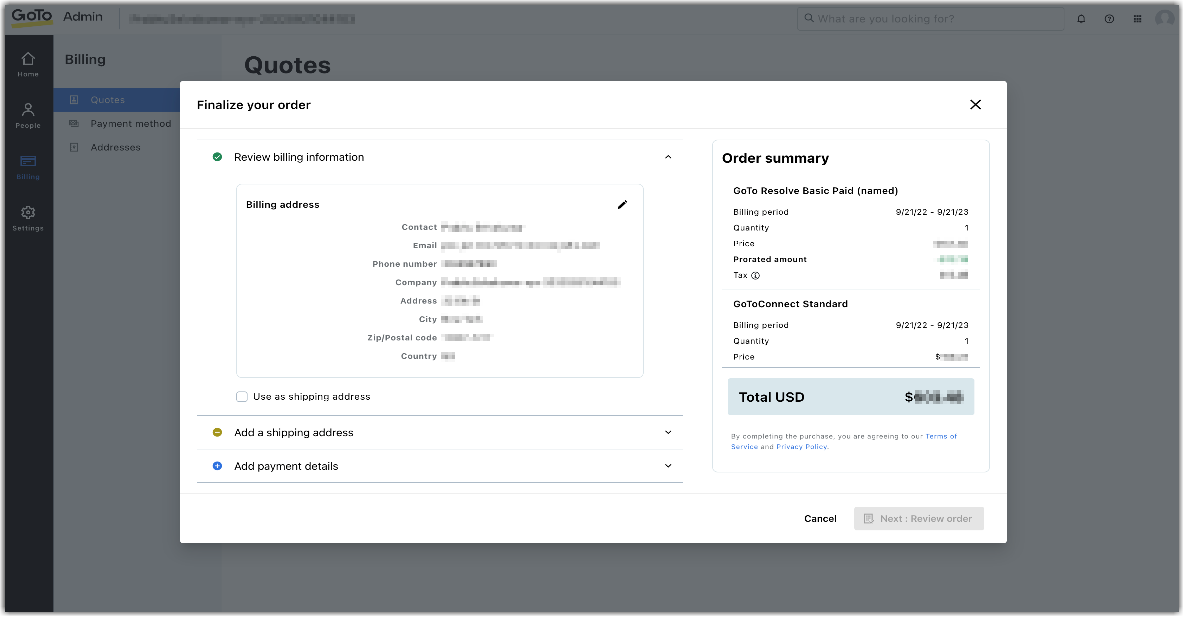
- Verify or add your shipping address if you have ordered physical hardware.
- Verify or add your payment details and save.
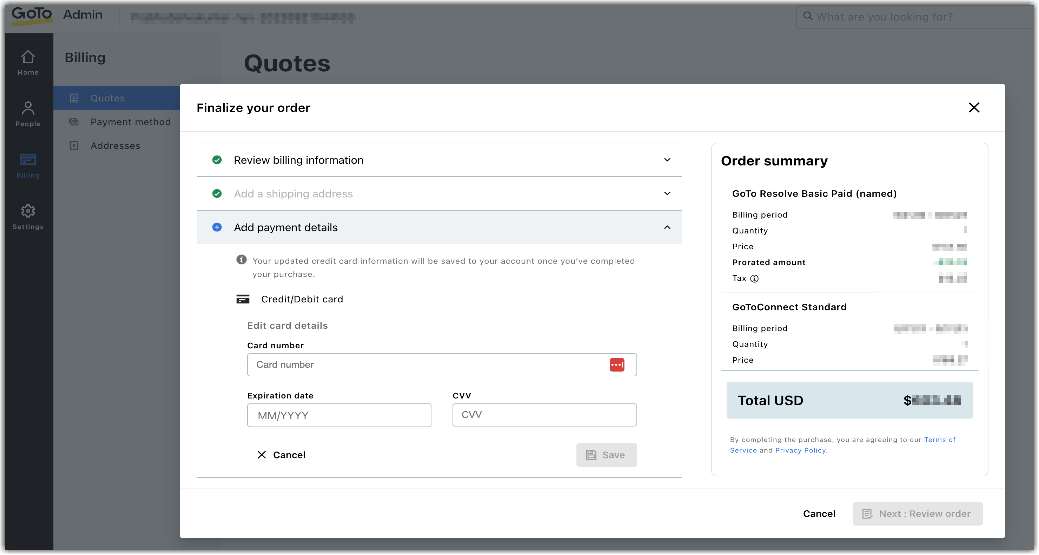
- Select Next: Review order.
- Follow the prompts to complete the order.