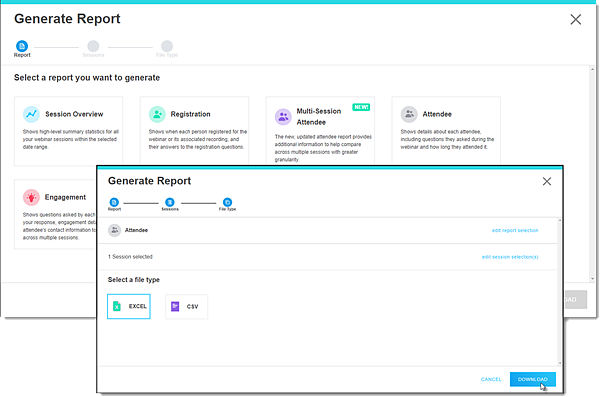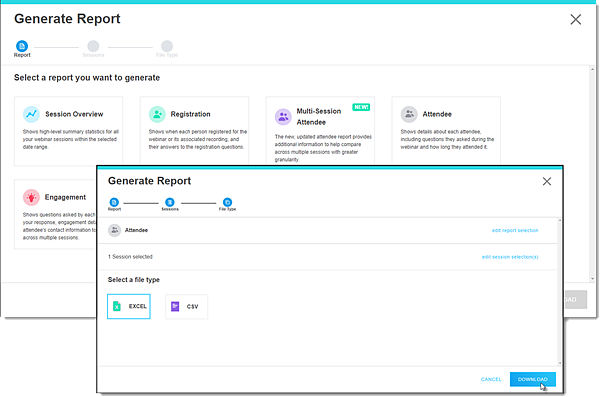Organizers can build reports of their webinar history, attendees, and more up to two years after a session's scheduled date. This tool comes in handy when you need details for session comparison. Depending on what details you're looking for, you can choose from several different types of reports to generate. All data is exported to an Excel or CSV file.
Attention: If you cancel your account, all content (including these reports) will be inaccessible once the service is canceled. These records will be deleted from our servers 90-days after the effective cancellation date of the service and will not be retrievable, even with service reactivation.
- Sign in to your account at https://global.gotowebinar.com.
- From the left side menu, select the Bar Graph icon to open your Analytics page.
- Select Build Report and then select the desired report type:
- Sessions Overview Report — Shows a high-level summary of the webinar.
- Registration Report — Shows when each person registered for the session and their answers to the registration questions.
- Multi-Session Attendee Report — Shows additional attendee information to compare across multiple sessions.
- Multi-Session Attendee Report — Shows additional attendee information to compare across multiple sessions.
- Attendee Report — Shows details about each attendee, including registration information and how long they attended the session.
- Engagement Report — Shows questions asked by attendees, engagement details, and contact information.
- Q&A Report — Shows details about the questions asked and answers given during each session.
- Performance Report — Shows high-level statistics on registration, attendance, and feedback.
- Survey Report — Shows a session’s Survey questions and attendee’s answers.
- Recording Report — Shows details about viewers and when the recording was downloaded.
- Set the date range to filter your report data.
- Select the desired session(s), and then Proceed with selected session(s).
- Select the desired file type, and then select Email Report or Download.
Result: If emailed, the download link is active for 7 days. If downloaded, the report is saved to your computer.