How do I set up GoTo Room with Poly Medium?
Follow these steps to successfully set up your Poly Medium device.
Unpack your equipment
Items included in the
GoTo Room onboarding kit:
- Intel NUC NUC8i3BEK – Mini computer to run or join the GoTo Meeting session
- Poly Trio 8500 – Audio device to connect to VoIP audio
- Poly Eagle Eye IV – Webcam device to broadcast the room to other attendees
- Mimo Touch Panel – Mini display to start and join meetings, and manage in-session features
Additional required items that are
not included in the kit:
- A medium-sized conference room with a table
- Display screen (monitor or television)
- Ethernet cable
- HDMI cable
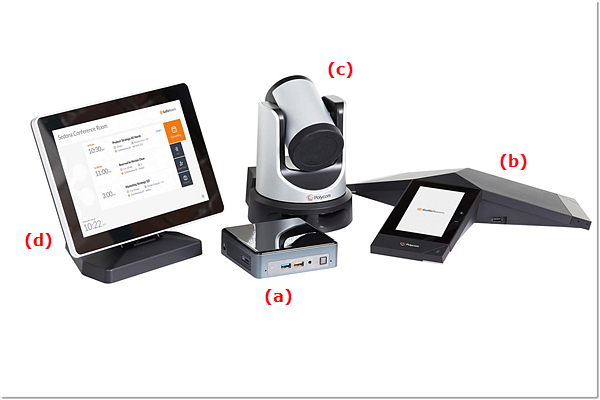
Set up your equipment
(a) Intel NUC
- Use the power cable to plug in the Intel NUC to a power outlet.
- Use the ethernet cable (not included) to plug in the Intel NUC to an ethernet port in the wall.
- Use the HDMI cable to connect the Intel NUC to the display screen.
(b) Poly Trio 8500
- Use the included ethernet cable to plug in the Poly phone to the other ethernet port in the wall.
- Use the USB cable to plug the Poly phone to the blue port of the Intel Nuc.
(c) Poly Eagle Eye IV
- Use the power cable to plug in the camera to a power outlet.
- Use the USB cable to plug in the camera to the blue port of the Intel NUC.
(d) Mimo Touch Panel
- Use the primary USB cable to plug the Mimo Touch Panel to the yellow port of the Intel NUC.
GoTo Room management
- Push the power button on the Intel NUC.
- GoTo Room may automatically update itself after being powered on.
- You're ready to start and join meetings! Continue the setup by customizing the system's settings.
