Customizing the PIN Entry form
Articles related to customization are written for a technical audience who have experience in web development. Knowledge of HTML, CSS, and JavaScript are required.
Integrated PIN entry forms let your end-users contact an agent and enter the PIN code that they receive to the appropriate field.
Remember: This feature is not available with a trial subscription. Check out which subscription you need to get the most of LogMeIn Resolve.
Note: Customized PIN entry forms can only be used in Standard and Premium plans. It’s important to understand that this feature is intended for customization purposes only, and does not provide a co-branding or rebranding solution.
In this section we provide a customizable PIN-entry form code that you can use in your website.
-
After inserting this sample code into your website, you will have the following entry form:<html> <head> <title>Company Inc.</title> </head> <body> <h1 style="color: #5E9CA0;">Company Inc.</h1> <h2 style="color: #2E6C80;">We are here to help</h2> <p>Enter your pin code: </p> <form onsubmit="location.href='https://helpdesk.me/end-user-support/' + document.getElementById('supportSessionId').value; return false;"> <p><input id="supportSessionId" name="supportSessionId" pattern="\d*" type="text" maxlength="9"></p> <p><input type="submit" value="Connect"></p> </form> </body> </html>
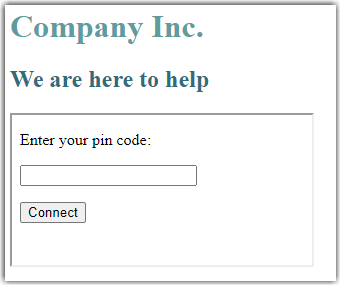
Note: The alternative form does not allow you to enter the end-user's name prior to the session. The Connect button functions as if the end-user clicked on a support link.
Article last updated: 8 March, 2024
You are viewing the latest version of this article.

