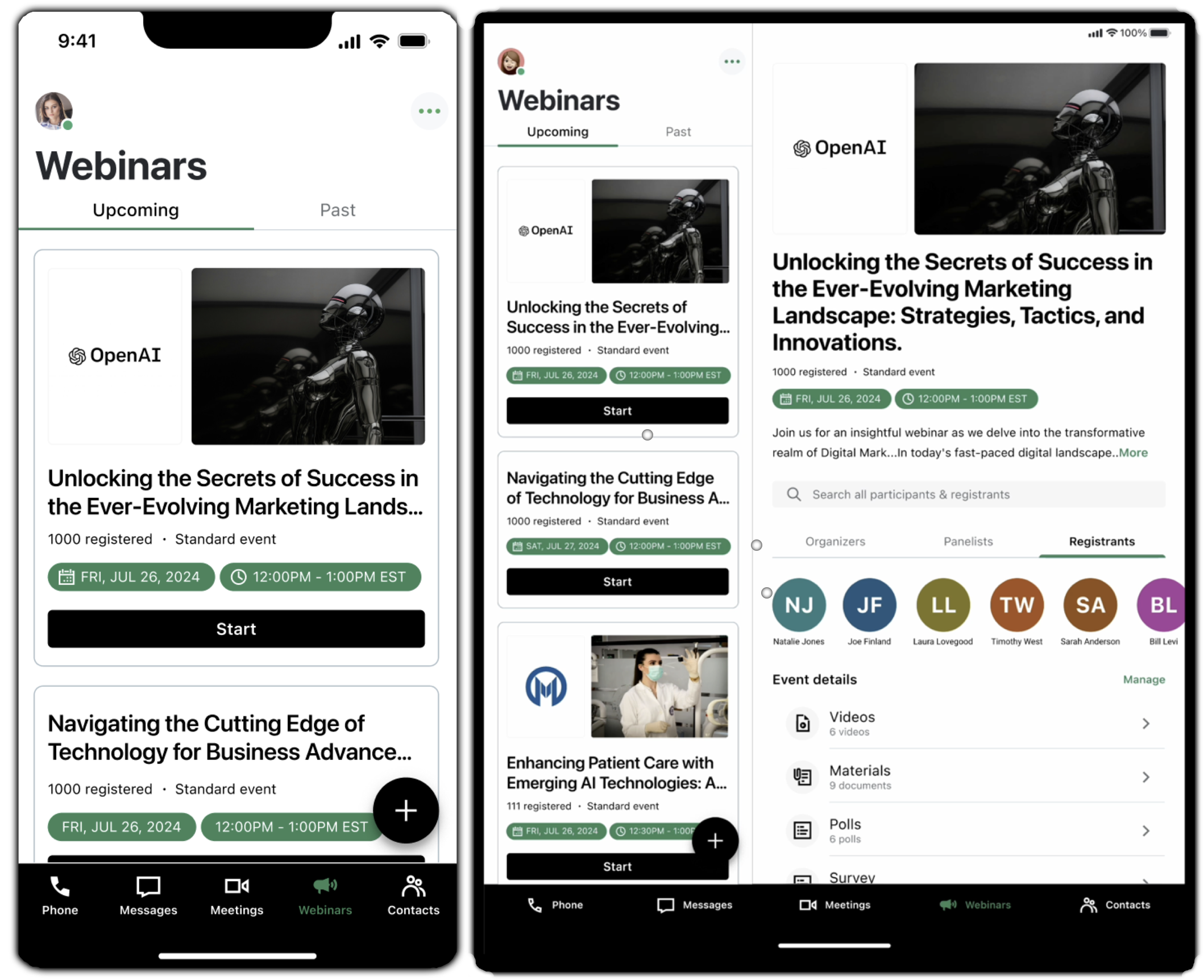Iniciar um Webinar (Clássico)
Inicie facilmente uma sessão ao vivo padrão programada a qualquer momento (ou várias vezes, como para praticar), inclusive antes ou depois da hora de início programada (até 30 dias após a data de início programada para reuniões únicas que expiram nesse momento). Você também pode iniciar um evento instantâneo padrão para sessões imediatas, conforme necessário.
- Você pode iniciar sua sessão até a hora de término da sessão programada. Nesse momento, a sessão não poderá mais ser iniciada e estará disponível na seção Past Webinars do seu painel. No entanto, desde que seja iniciada antes da hora de término programada, a sessão pode continuar além da hora de término programada sem nenhum problema.
- Embora seja possível programar várias sessões sobrepostas, você só pode executar uma de cada vez. Se você precisar hospedar vários Webinars que se sobreponham em data e hora, será necessário que o administrador da conta adicione um assento de organizador adicional à sua conta, programe o segundo Webinar a partir da conta desse organizador adicional e, em seguida, hospede-o em um computador separado. Se a sua conta também inclui o GoTo Meeting ou o GoToTraining, é possível que você organize uma reunião, um Webinar e um treinamento ao mesmo tempo, desde que cada sessão seja executada de um computador ou dispositivo móvel diferente.
- Se você já estiver em um webinar e precisar sair sem finalizá-lo para todos, é possível promover qualquer membro da equipe ou participante no webinar para que a sessão possa continuar sem você enquanto você alterna para o próximo webinar.
- Os dispositivos Linux e Google Chrome™ não são compatíveis. Verifique nossos requisitos de sistema para garantir que você esteja usando um dispositivo compatível para hospedar sua sessão.
- Se desejar, você pode praticar um Webinar antecipadamente com os outros membros da equipe.
Iniciar sessão programada - Aplicativo para desktop
Inicie uma sessão programada - Aplicativo móvel