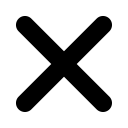Allowing application installation and configuring user access to the managed Google Play
With LogMeIn Resolve MDM, administrators can control what managed Google Play applications are available for devices and their users.
With LogMeIn Resolve MDM, administrators can control what managed Google Play applications are available for devices and their users. This article shows how to allow app installations for the organization's devices and configure user access to managed Google Play in LogMeIn Resolve MDM.
Requirements
- Managed Google Play Enterprise has been configured
- To allow application installations, the device must have a user and a managed Google Play account
Allowing managed Google Play application installation
Administrators can control, which managed Google Play applications users can access and install with their devices. The administrator can allow installations for a device and the managed Google Play store layout shows only the applications available for the signed-in user. As an administrator, you can define the allowed applications with LogMeIn Resolve MDM from:
- Applications list (Management > Applications) under Managed Google Play -dropdown
- Application version page (Management > Applications > Application > Managed Google Play store version) under Actions-dropdown
- Devices list (Management > Devices) or Device page (Management > Devices > Device) under Managed Google Play -dropdown and the action Allow managed Google Play application installation
This article shows how to allow application installations from the Applications list and Devices lists.
Applications list
1. Navigate to and select the desired Managed Google Play application(s). Choose the Allow application installation -action from the Managed Google Play -dropdown.

The layout of the screen may look different in the product.
2. Select the devices where their users can install the application.

The layout of the screen may look different in the product.
Devices list
1. Go to and select the device(s) that are allowed to install the managed Google Play application(s). Then choose the action Allow managed Google Play installation under the Managed Google Play -dropdown.
2. Choose the application(s) you want to allow for the device(s).

The layout of the screen may look different in the product.
Follow the instructions to complete the installation allowance.
Checking which applications are allowed for devices
You can see what devices can access certain managed Google Play applications from the Application version page and the Device page.
- On the Application version page, go to the Allowed devices tab.

The layout of the screen may look different in the product. - On the Device page, go to the Managed Google Play tab.

The layout of the screen may look different in the product.