Removing iOS supervision and releasing devices in Apple Business Manager
Supervision or supervised mode is a special mode for schools and companies to manage iOS devices they own. Supervision gives administrators better control over devices and makes it easier for them to monitor device compliance with the organization's policies and regulations.
By default, iOS devices are not supervised but administrators can turn on the supervision when setting up a new device using Apple Configurator or Apple Business/School Manager.
Checking if an iPad or iPhone is supervised
On the device, go to . The device is supervised if you see a text saying "This iPad/iPhone is supervised and managed by (company name)".
LogMeIn Resolve MDM also shows which devices are supervised, on the Devices page.
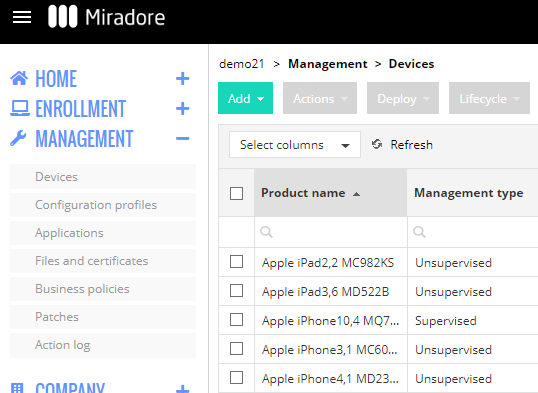
The layout of the screen may look different in the product.
Supervision status is also visible on the Device page.
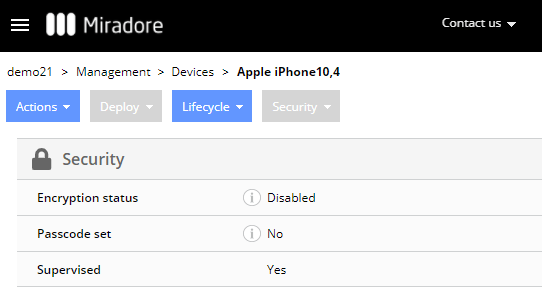
The layout of the screen may look different in the product.
Disabling supervision on an iPhone or iPad
In the majority of cases, only the institution which owns the device can turn off the supervised mode.
Unenrolling or retiring devices from LogMeIn Resolve MDM does not make them unsupervised.
The supervised mode can be removed by resetting/wiping the device to factory settings (Erase all content and settings) if the supervised mode was enabled using Apple Configurator.
If the device is still supervised after a factory reset, then it has been automatically enrolled and supervised using Apple Business Manager. In this case, you will need to do some configuration changes on LogMeIn Resolve MDM and Apple Business/School Manager portal:
- Go to page on LogMeIn Resolve MDM.
- Select the device(s) you no longer want to supervise and use the .

- Then reset the device(s) back to factory defaults.
Configuring default settings for Automated Device Enrollment
Use the button to manage the automatic enrollment settings for all iOS devices listed on your Apple Business Manager. From there, you can for example configure whether devices should be automatically supervised or not during the first setup.
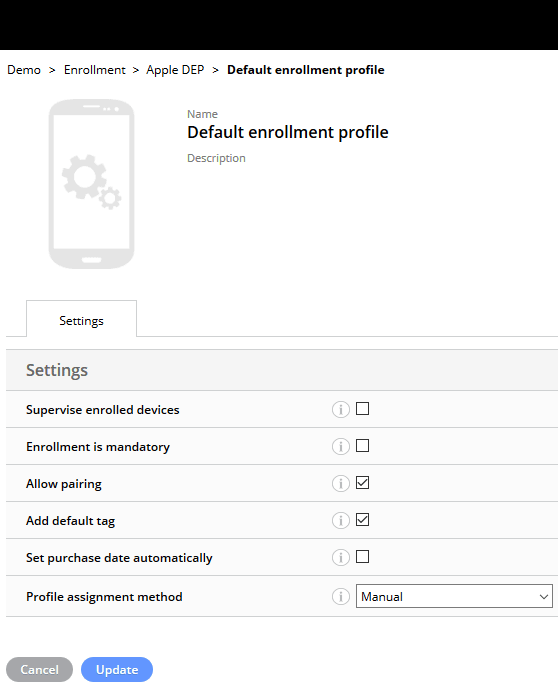
The layout of the screen may look different in the product.
Removing iOS devices from Apple Business Manager
Sometimes you may want to remove an iPad or iPhone from Apple Business Manager entirely, for example, if the device is lost, sold, or broken.
You can do that by following the guidance provided in the Apple Business Manager User Guide. It explains how you can release iOS devices in Apple Business Manager.
