Working with Microsoft Teams as an end-user in LogMeIn Resolve
End users and agents can both use the LogMeIn Resolve app in Microsoft Teams to communicate.
Remember: This feature is not available with a trial subscription. Check out which subscription you need to get the most of LogMeIn Resolve.
Working in Microsoft Teams
You can do the following after selecting the LogMeIn Resolve menu on the left:
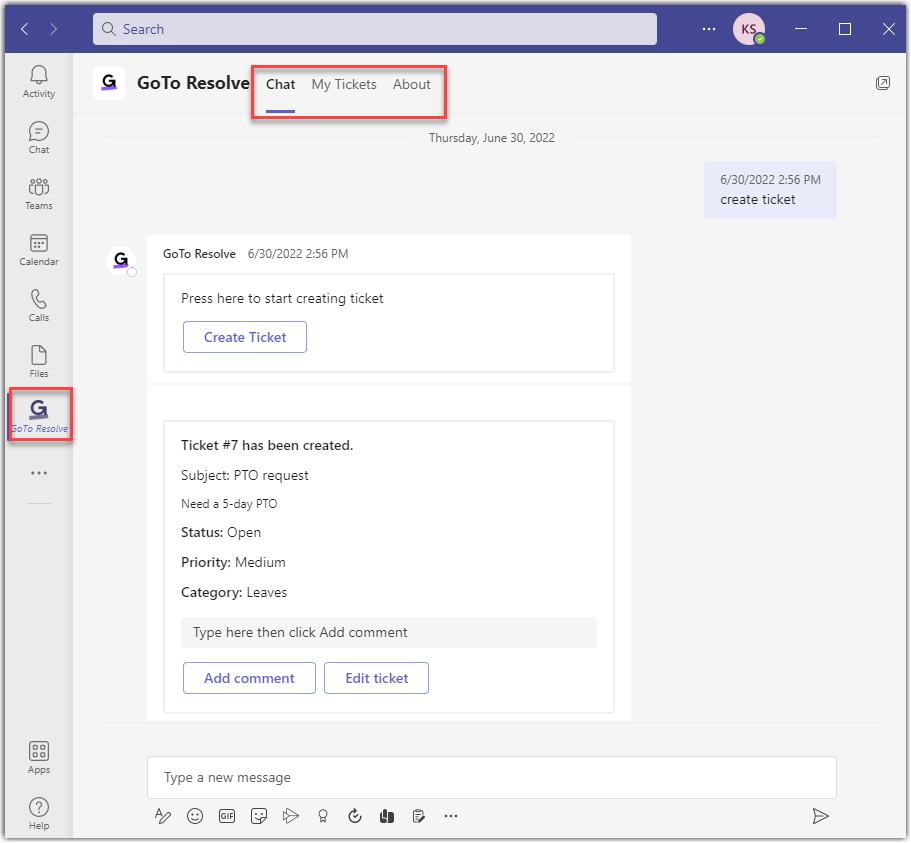
- The Chat tab allows you to view chat messages that the bot sent you. These include notifications when a ticket is created, sign in and sign out notifications, and messages from agents who work on your tickets.
- The My Tickets tab provides an overview of tickets that you have created. Agents can also see all other tickets of the organization. Select Open filters above the list of tickets to filter for selected tickets only.
- The About tab displays version information of LogMeIn Resolve.
Manage created tickets
Tip: For information on how to create a helpdesk ticket, see Create LogMeIn Resolvetickets in Microsoft Teams
End users have the following experience after creating a ticket:
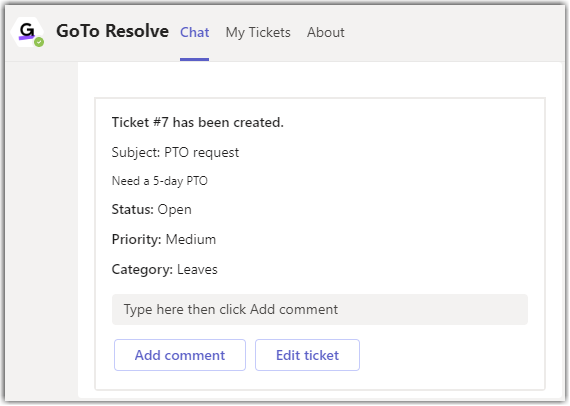
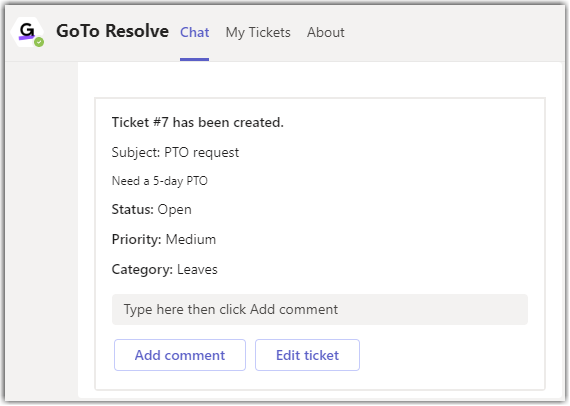
- Add comment - Add a comment to the ticket.
- Edit ticket - You can edit the summary and priority of a ticket as well as add more details about the issue.
Article last updated: 31 August, 2023
You are viewing the latest version of this article.

