Renewing an expiring Apple Automated Device Enrollment token
An ADE token (previously Apple DEP token) is used to secure the communication between Apple Business or School Manager and an MDM server, such as LogMeIn Resolve MDM.
Each token is valid for one year.
You can check the validity period of your current token on the Infrastructure diagram page in LogMeIn Resolve MDM. Hover your mouse cursor over the Apple Device Enrollment Program icon and you will see when the token will expire.
Each token is valid for one year. The layout of the screen may look different in the product.
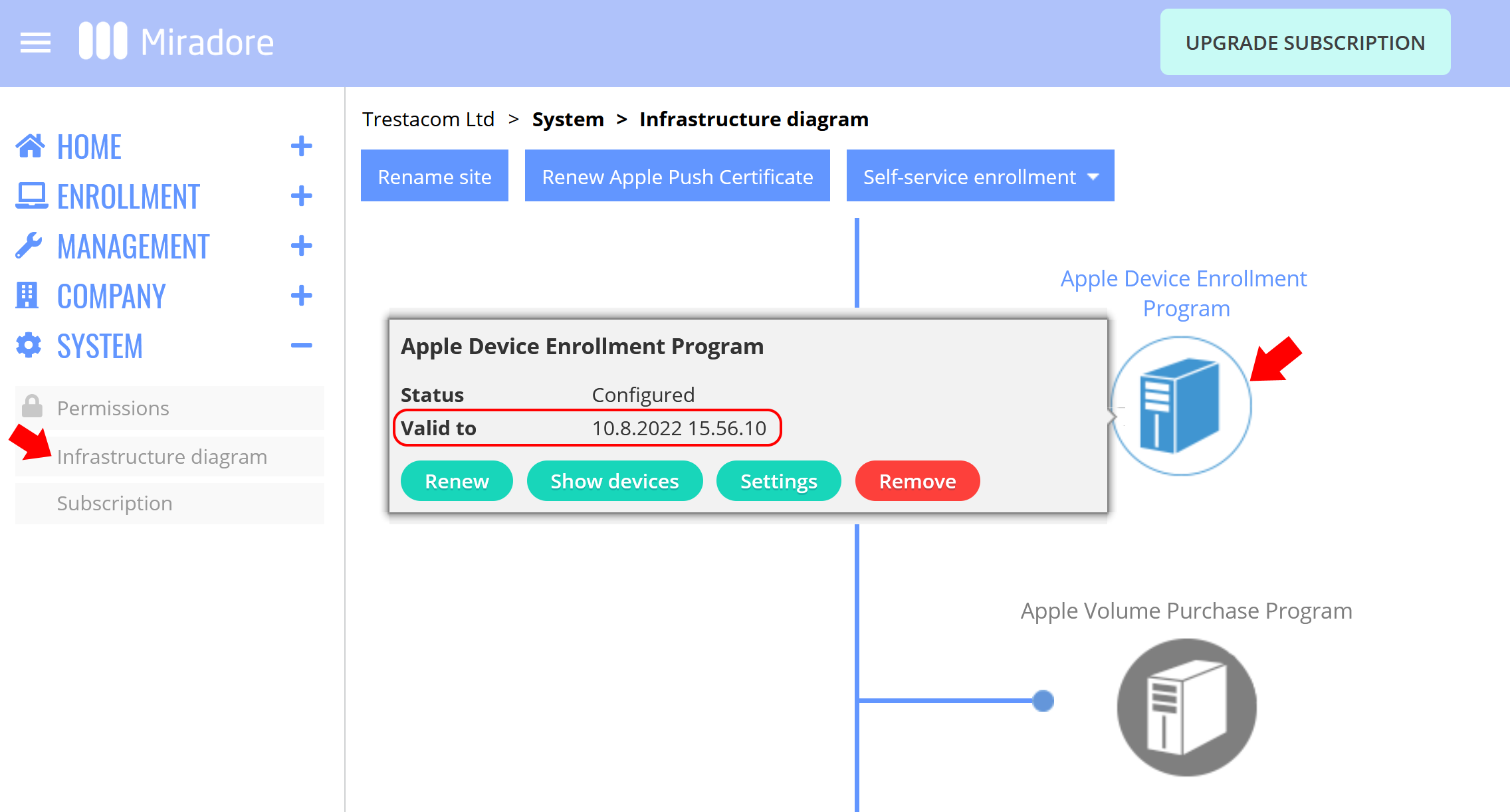
Renewing your ADE token
- Go to page on your LogMeIn Resolve MDM site.
- Hover your mouse over the Apple Device Enrollment Program icon and click the green Renew button.

The layout of the screen may look different in the product. - Log in to Apple Business Manager or Apple School Manager with the same Apple ID that you used to generate your current token. Notice that the account must have either an Administrator or Device Enrollment Manager role.
- In the Apple Business/School Manager, open Preferences, select the MDM server whose token you wish to renew, and then Download Token.
- Notice that downloading a new server token (.p7m file) will reset your existing token.

The layout of the screen may look different in the product. - Upload the new token to LogMeIn Resolve MDM using the green Upload server tokens button.

The layout of the screen may look different in the product. - After you have uploaded the token, you will see a confirmation of successful renewal.

The layout of the screen may look different in the product.
