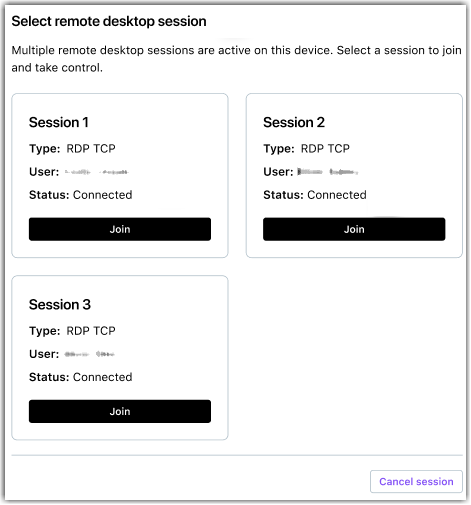Working with support sessions when the end-user is not present
Unattended access allows an agent to connect to a remote computer when the end-user is not present.
Providing remote support when the remote user is not present at the device (a.k.a. unattended support session)
Article last updated: 14 May, 2025