Creating a LogMeIn Resolve ticket from an email
To create a LogMeIn Resolve ticket from an email, all you need to know is the email address of the helpdesk service where you want to create a ticket. Ask your LogMeIn Resolve administrator for the proper email address.
- You can use any email client, such as Microsoft Outlook to create a helpdesk ticket.
- Send your email to the email address of the helpdesk service.
- The subject of your email will be the subject of the ticket.
- The content of your email will be the summary of the issue. You can also use standard formatting options, such as bold, italic, lists, headings, hyperlinks, line breaks, quotes, and even adding separators in your description to make it easy to read. When inserting inline images, those are added as attachments.
- You cannot create tickets from auto-generated emails. When an email has an auto-submitted: auto-generated header, it won't create a helpdesk ticket.
- You cannot customize the auto-reply that the system sends when a ticket is created.
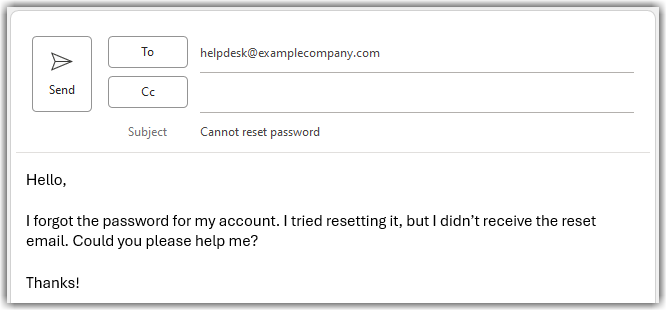
Example email for a helpdesk ticket
For more ticketing-related questions, see our Ticketing FAQs.
Getting help from AI to create a ticket
- Category (the best available match)
- Priority (medium by default)
- Labels (if available)
- Custom fields (if available)


