LogMeIn Resolve Agent Desktop Console
The LogMeIn Resolve Agent Desktop Console is available as a standalone, native application for Windows and macOS. This article provides information on downloading and installing the Desktop Console.
The Agent Desktop Console offers the same features and functionalities as the Web Console.
How to download and launch the Agent Desktop Console?
- Download from the My Profile menu
-
- Log in to the LogMeIn Resolve Web Console at https://console.gotoresolve.com/support.
- On the top bar of the console, click the icon of your profile on the right, and select Download the agent desktop app.
- Select your platform to download the installer.
- Once the download is complete, run the installer and follow the on-screen instructions.
- When the Agent Desktop Console is successfully installed, select Launch Agent Desktop Console.
The Agent Desktop Console launches, and you are automatically logged in.
- Download manually
- You can also download the Agent Desktop Console installer manually using one of the following links. Run the installer, then log in with your LogMeIn Resolve credentials.
How to resolve technical issues in the Desktop Console?
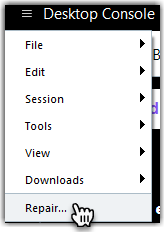
You have the following options:
- Soft repair
- This option deletes the cache of your browser and reloads the Console in five seconds.
- Hard repair
- This option deletes the cache and cookies of your browser, deletes the local storage content, and reloads the Console in five seconds.

