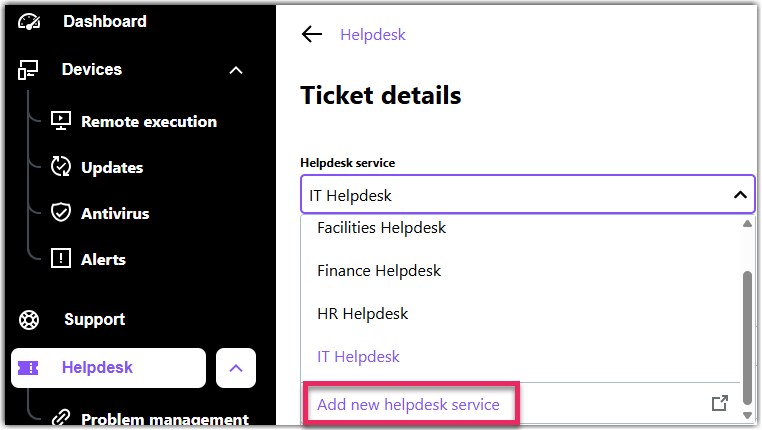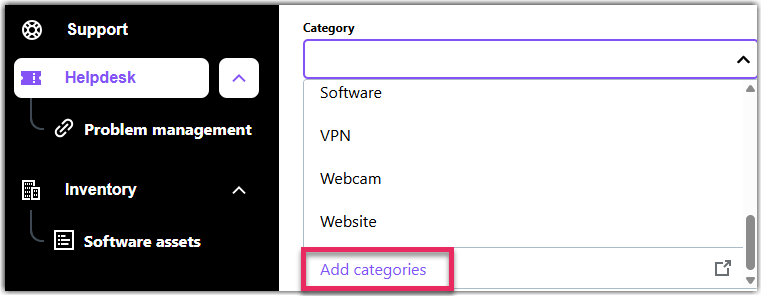Getting Started: Add Helpdesk Services
You can learn from this article how to add helpdesk services to your account.
Watch this video on adding helpdesk services:
Parent article:
Getting Started with LogMeIn Resolve
Previous article:
Getting Started: File management
Article last updated: 24 April, 2023
You are viewing the latest version of this article.