Getting Started: Add devices
You can add Devices to your LogMeIn Resolve account in the Devices page of the Console.
Watch this video on adding devices:
Results: Your device will appear in the list of Unverified devices once installed. See how to verify devices.
If you still have questions, call us by selecting Contact Support.
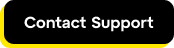
Previous article:
Getting Started: Create a Recovery File
Next article:
Getting Started: Set up device groups
Article last updated: 12 December, 2022
You are viewing the latest version of this article.


