Cleanup scripts for LogMeIn Resolve
This article provides information on cleanup scripts for removing LogMeIn Resolve from Windows and macOS devices.
These scripts remove the following applets from your devices:
Uninstall the LogMeIn Resolve applet from a device
Before you run cleanup scripts, try to remove the LogMeIn Resolve applet manually from a device as any other application.
On a Mac
- Quit the app if it is currently open.
- Open Finder and search for the LogMeIn Resolve app, then click to select it.
- Move the app to the Trash:
- Drag the app to the Trash.
- Select the app and choose from the menu bar.
- Select the app and press Command-Delete on your keyboard.
- If you're asked for a user name and password, enter the name and password of an administrator account on your Mac. This is usually the name and password you use to log in to your Mac.
- To delete the app after moving it to the Trash, choose from the menu bar.
On Windows
- In the Windows menu, search for Add or remove programs.
- In the Installed apps window, search for "LogMeIn Resolve".
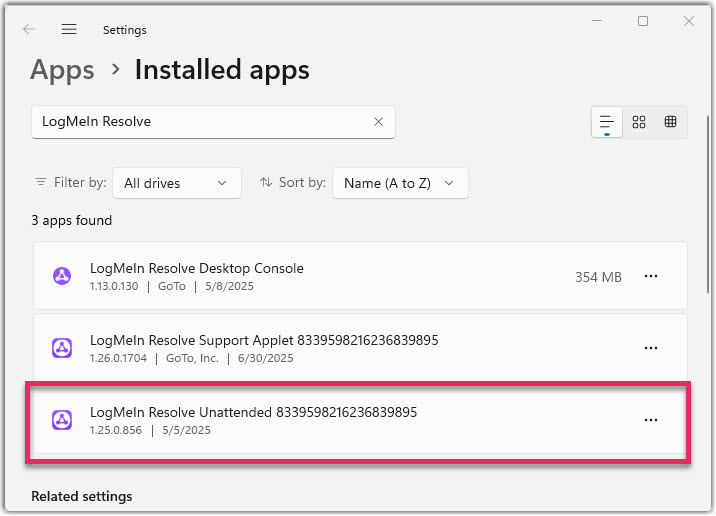
- Select the ellipsis on the right of the LogMeIn Resolve Unattended app.
- Select Uninstall.
Windows cleanup script
The Windows cleanup script removes all components related to LogMeIn Resolve, including:
- Services
- Processes
- Folders and files
- Registry entries
- Certificates
The script first attempts to locate and run the LogMeIn Resolve uninstaller executable on the device. If found, it waits for the uninstaller to complete its process. The script then proceeds to delete any remaining components directly. Download the script.
To run the cleanup script on Windows:
- Open an Administrator Command Prompt.
- Execute the following command: powershell.exe <path_to_script>\cleangtresolve-win.ps1
If the execution policy prevents you from running the script, use this alternative command:
powershell.exe -ExecutionPolicy Bypass -File <path_to_script>\cleangtresolve-win.ps1MacOS cleanup script
- Open Terminal on your computer.
- Add permission to the script with the sudo chmod +x /path/to/cleangtresolve-mac.sh command.
- Execute the script from the Terminal.
You can download the script from here.
Remove the token.txt file manually
If uninstalling the unattended device from Add or remove programs doesn't work, and you need to delete the application folder manually, you may encounter issues with the token.txt file. This file often can't be deleted even with administrator rights. Follow these steps to extend permissions and remove the file:
- Locate the token.txt file in the LogMeIn Resolve application folder.
- Right-click the token.txt file.
- Select Properties from the context menu.
- Click the Security tab.
- Click the Advanced button.
- In the Advanced Security Settings window, select Continue under the Permissions tab.
- Click Add.
- In the resulting window click Select a principal.
- Type Users and click OK in the Enter the object name to select textbox.
- In the Permission Entry window, select Full control under Basic permissions.
- Click OK to close the Permission Entry window.
- Back in the Advanced Security Settings window, click Apply, and close the window.
- You should now be able to delete the token.txt file.
By following these steps, you'll grant the necessary permissions to remove the stubborn token.txt file, allowing for complete removal of LogMeIn Resolve from your system.
If you continue to experience issues or need further assistance, please contact our support team.

