Manual iOS device enrollment
This article explains how to enroll iOS devices in LogMeIn Resolve MDM by downloading and installing LogMeIn Resolve MDM's MDM profile to the devices.
to the devices.
This enrollment method is for non-DEP -associated iOS devices and those already in use. The method does not require resetting the devices during enrollment. The manual enrollment can be done with a QR code or by following step-by-step instructions.
-associated iOS devices and those already in use. The method does not require resetting the devices during enrollment. The manual enrollment can be done with a QR code or by following step-by-step instructions.
The difference between manual enrollment and DEP enrollment
Apple DEP enrollment is preferred in most organizations for enrolling company-owned, DEP-associated devices because it enables the supervised mode of the devices. Supervision gives more management capabilities and prevents the removal of the MDM profile from the device. Device users with admin privileges can remove the profile from the manually enrolled non-DEP-associated devices if they wish to do so.
Requirements
- Apple Push Notification service is configured using a valid Apple Push Certificate on your LogMeIn Resolve MDM site
- Administrator or Editor rights in LogMeIn Resolve MDM
- The device has a connection to the network
Enrolling an iOS device
1. To add an iOS device to LogMeIn Resolve MDM, go to and select the platform iOS/macOS.
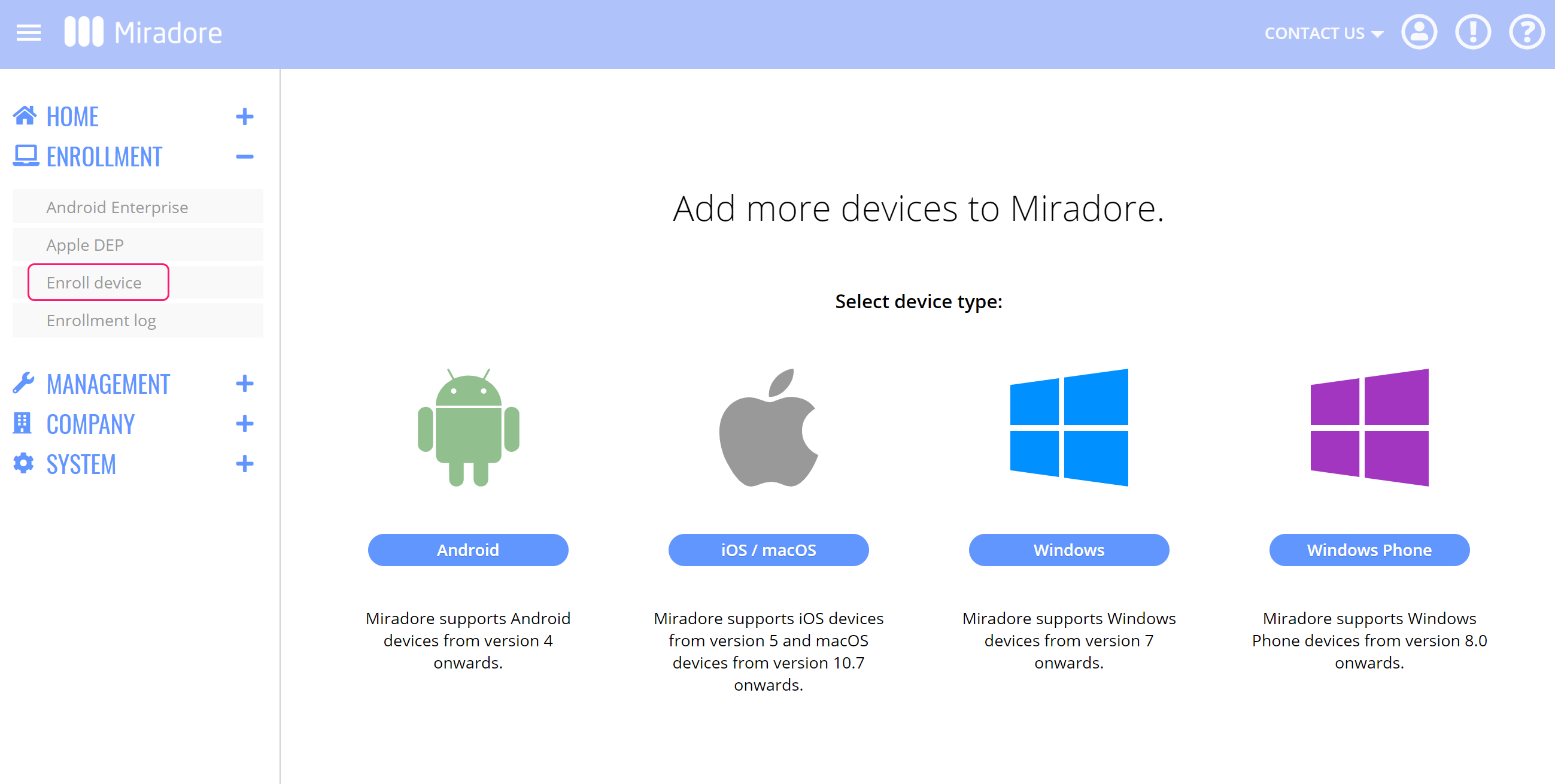
The layout of the screen may look different in the product.
2. Add the device user and enter the device user's email address. You can choose to send the enrollment invitation to the user via email and/or SMS. If you want to send the enrollment details to the user, see the instructions for the user.
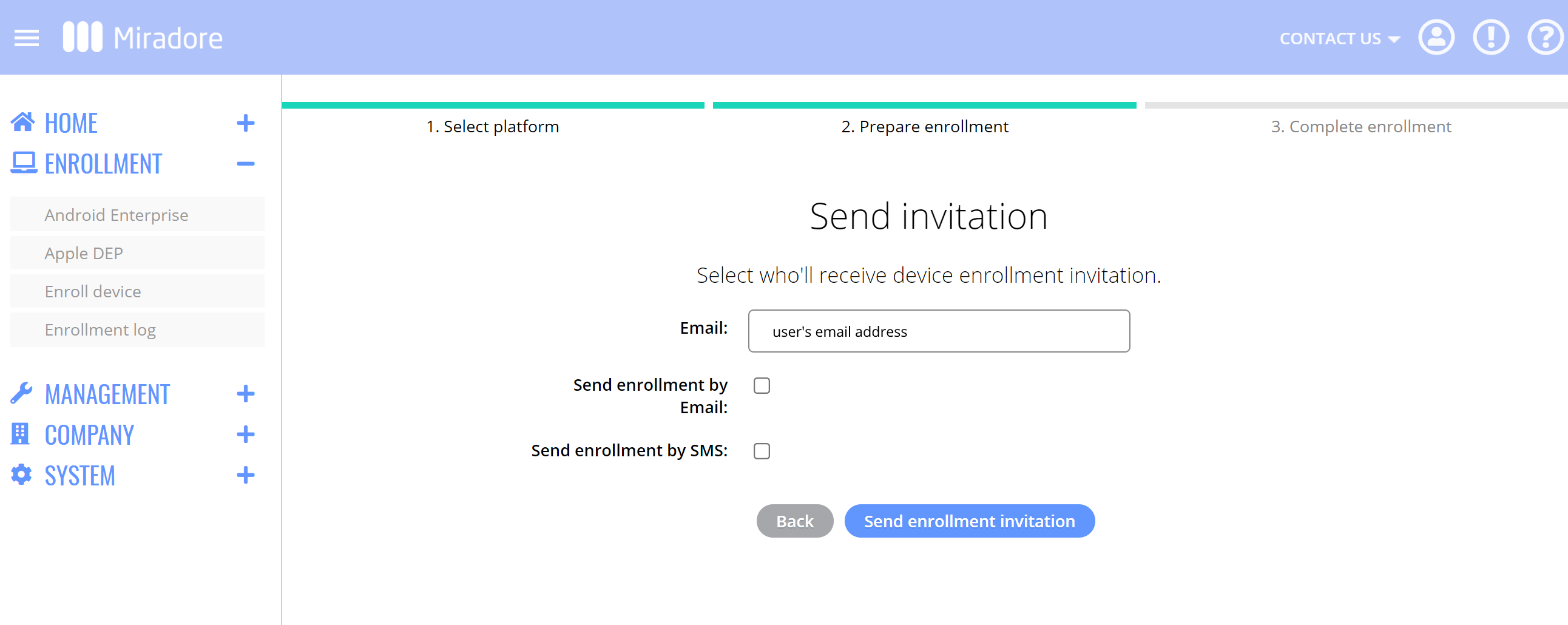
The layout of the screen may look different in the product.
3. The system generates credentials for enrollment. Read the QR code with the device or follow the steps for enrollment. If you have chosen to send the invitation to the device user, the system sends the credentials to the device user. Please note that you can use this QR code for enrolling a single device to LogMeIn Resolve MDM.
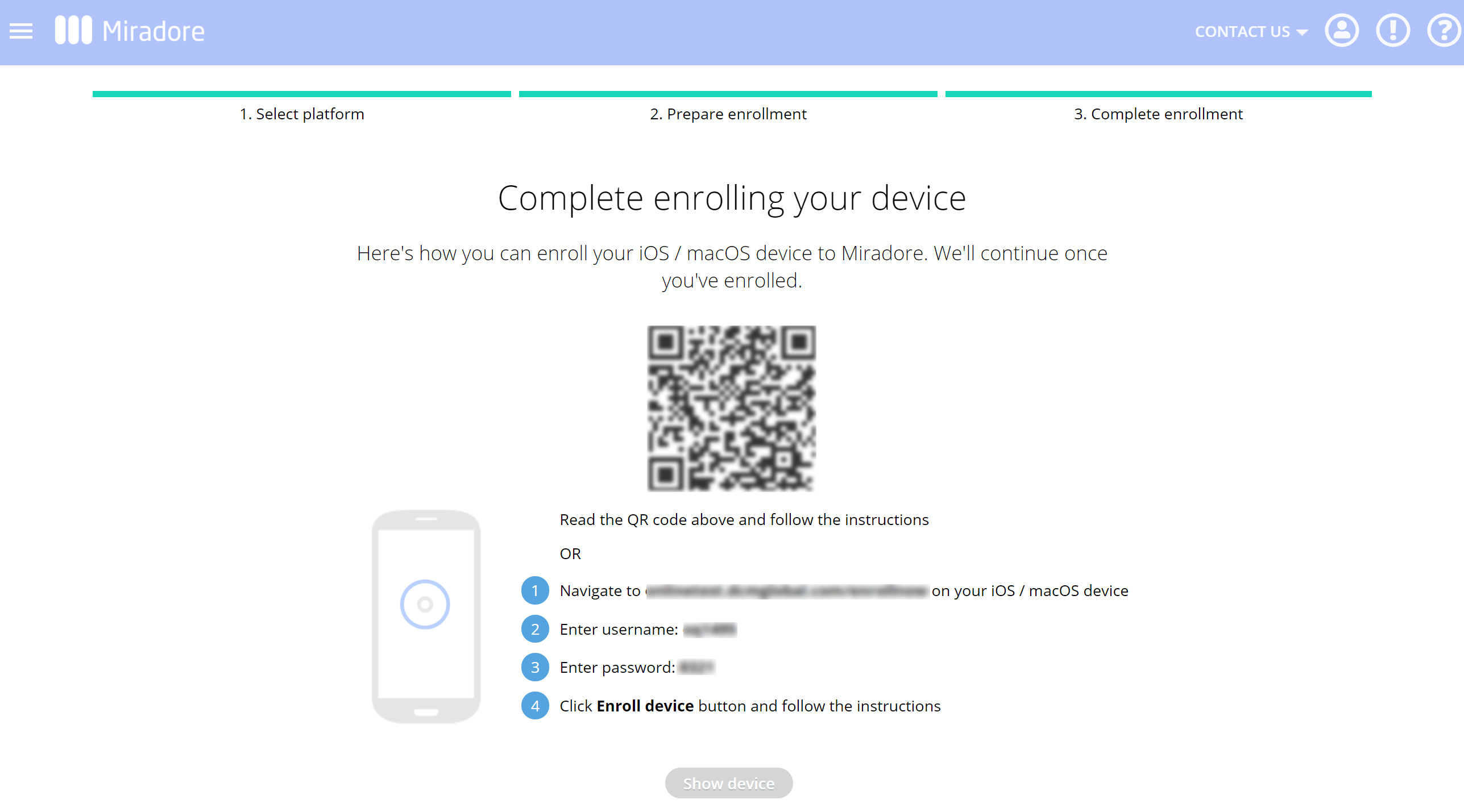
The layout of the screen may look different in the product.
4. After you have read the QR code you have to accept downloading the MDM profile. Then you need to go to the device's Settings and install the downloaded profile and accept the prompts related to the profile installation.




In case you are interested in learning more about enrolling your iOS devices in LogMeIn Resolve MDM, see the article about iOS device management.
iOS hardware identification
Please note that once the enrollment is completed you will be shown the information below. It is worth noting that here the device model identifier shows differently from what it is known to the client side. As an example here what is known as iPhone 7 as their marketing name comes up as Apple iPhone 9,3.
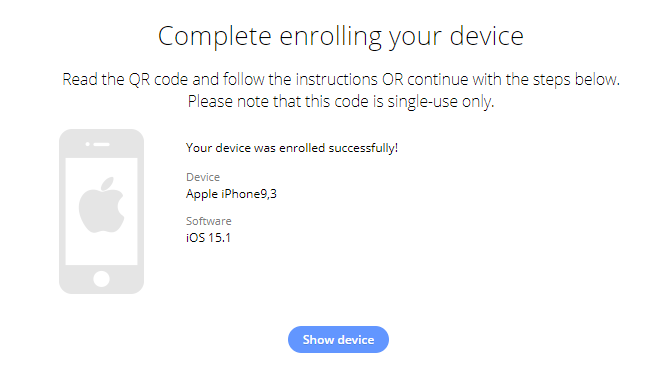
The layout of the screen may look different in the product.
Once you view the device through LogMeIn Resolve MDM you will see the more commonly referred marketing name iPhone 7 as shown below. While the path still shows the device as Apple iPhone 9,3.
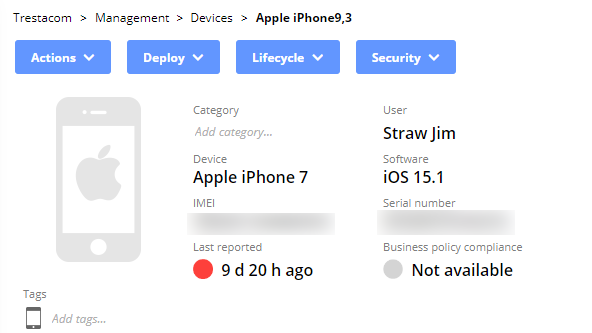
The layout of the screen may look different in the product.
To see more information about iOS Hardware Identification please see the Device Atlas list.
