Manually updating apps on iOS or macOS devices
Managed apps are applications that have been prepared for deployment on your LogMeIn Resolve MDM site.
All managed apps are listed on the page on LogMeIn Resolve MDM.
For more information about adding Managed apps to LogMeIn Resolve MDM, please read:
Checking the app version on your devices
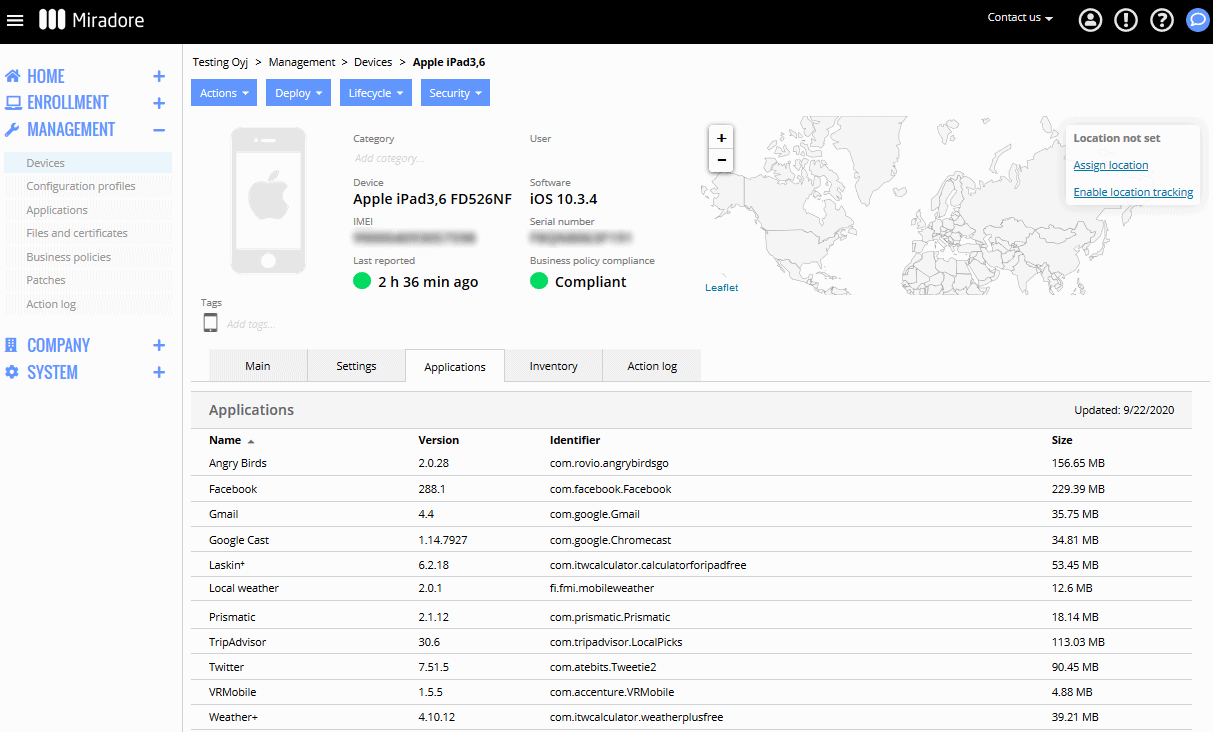
The layout of the screen may look different in the product.
Updating a managed app
The update procedure varies slightly for (uploaded) in-house apps and App Store apps. In both cases, you can only update Managed apps that have been deployed to devices through LogMeIn Resolve MDM earlier.
- Automatic application update policy
- You can automate the installation of updates for the apps that have been installed through the Apple App Store or Apple Business/School manager. For instructions, read the Application update policy for iPhones and iPads article.
- Manual update procedure for App Store apps (iOS)
-
- Go to page.
- Open the application that you want to update on your devices.
- Select the version.

The layout of the screen may look different in the product. - On the Version page, choose . This will command all devices, having the app installed, to download and install the latest compatible version from App Store. The device user may be asked to approve the installation and enter his/her iTunes password during the installation.

The layout of the screen may look different in the product.
If you want that only certain selected devices should update the application, use the option and you will be asked to choose the desired devices.
Please note that all older iOS versions don't necessarily support the latest app version available on App Store. If so, the device installs the latest applicable version.
- Update procedure for in-house apps (iOS & macOS)
-
- Go to page. And select the application you want to deploy.

The layout of the screen may look different in the product. - Open the version of the application that you want to deploy.
- Then deploy the new application version to your devices by choosing Actions > Update to all devices. Alternatively, you can choose Actions > Update application, if you want to deploy the updated application version only to some, selected devices.

The layout of the screen may look different in the product.
- Go to page. And select the application you want to deploy.
Monitoring the progress of the updates
You can track the upgrade progress from the page.
You can filter the page contents by entering "Update application" in the Action type column.
