Configuring application runtime permissions
This article shows how to configure managed Google Play application runtime permissions and how to push permission rules to managed Android devices.
Requirements:
- Managed Google Play Enterprise has been configured.
- Available to Android 6 devices or later. On older Android versions, the permissions are always granted at installation time.
- Managed Google Play applications have been added.
Runtime permissions cover areas where the app wants data or resources that involve the user's private information, or could potentially affect the user's stored data or the operation of other applications. For example, the ability to read the user's contacts, external storage, or location are runtime permissions. The user has to explicitly grant this permission for the application. However, for managed Google Play applications, administrators can configure and enforce these permissions from the LogMeIn Resolve MDM console.
Navigate to and open the application page of the desired work application. Then open the Permissions tab where you can see the permissions required by the application and configure runtime permissions rules.
Possible values are:
- Default
- Granted
- Denied
Configure runtime permissions by simply changing the values in the drop-down menus.
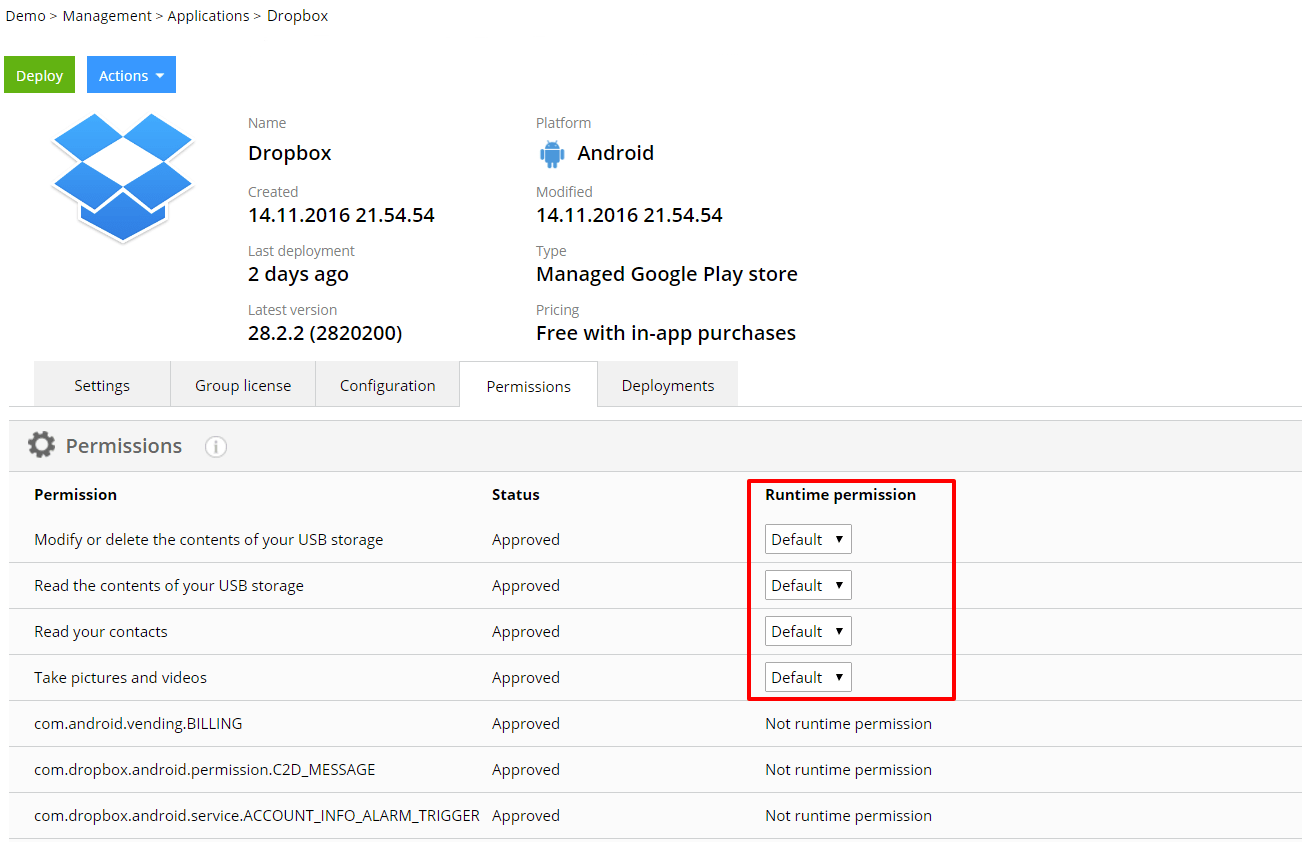
The layout of the screen may look different in the product.
From the device the runtime permissions can be seen from the app settings.
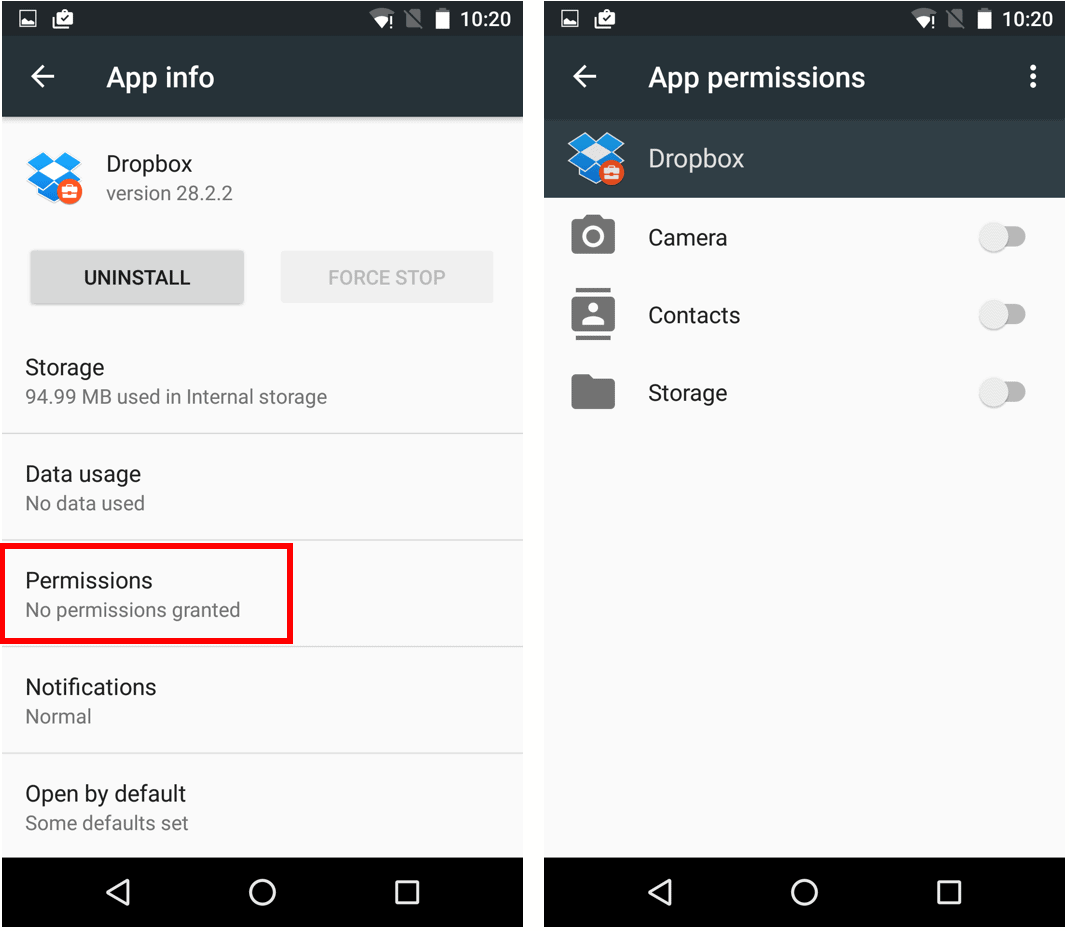
The layout of the screen may look different in the product.
When devices with the work profile enabled connect to the server the permission changes are enforced automatically according to your configurations. You can use the application page's Apply application configuration and policies action to wakeup devices to get the latest changes, or you can do the same using the Sync now action under the dropdown button Actions on the Management > Devices page.
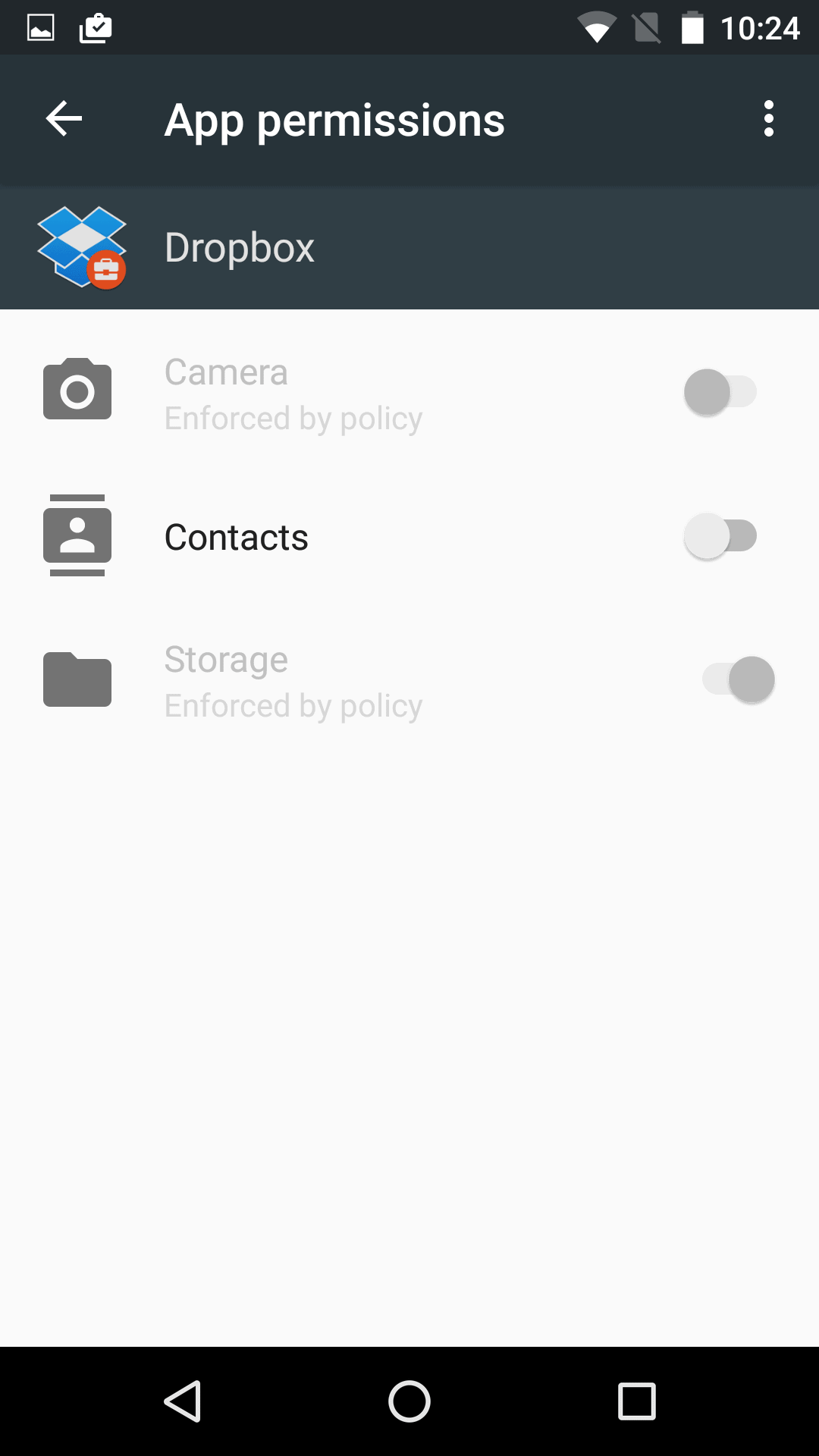
The layout of the screen may look different in the product.
More information

