Application update policy for managed Android Google Play apps
The Application update policy is a device-specific configuration profile that enables you to control the automatic updating of enterprise-managed apps on an Android device. The application update policy affects all managed Google Play apps on the device.
Requirements
- Available for Android devices that are managed using the Android Enterprise's Fully managed device (Device owner) mode or Work profile mode.
- Update policy applies only to the applications installed via managed Google Play. The apps, installed from APK
 or consumer Play Store, won't be affected.
or consumer Play Store, won't be affected. - You must have either Administrator or Editor role in LogMeIn Resolve MDM.
Automatically updating apps on your Android devices
- Navigate to and choose the Application update policy.

The layout of the screen may look different in the product. - On the profile settings, choose the preferred application update policy.
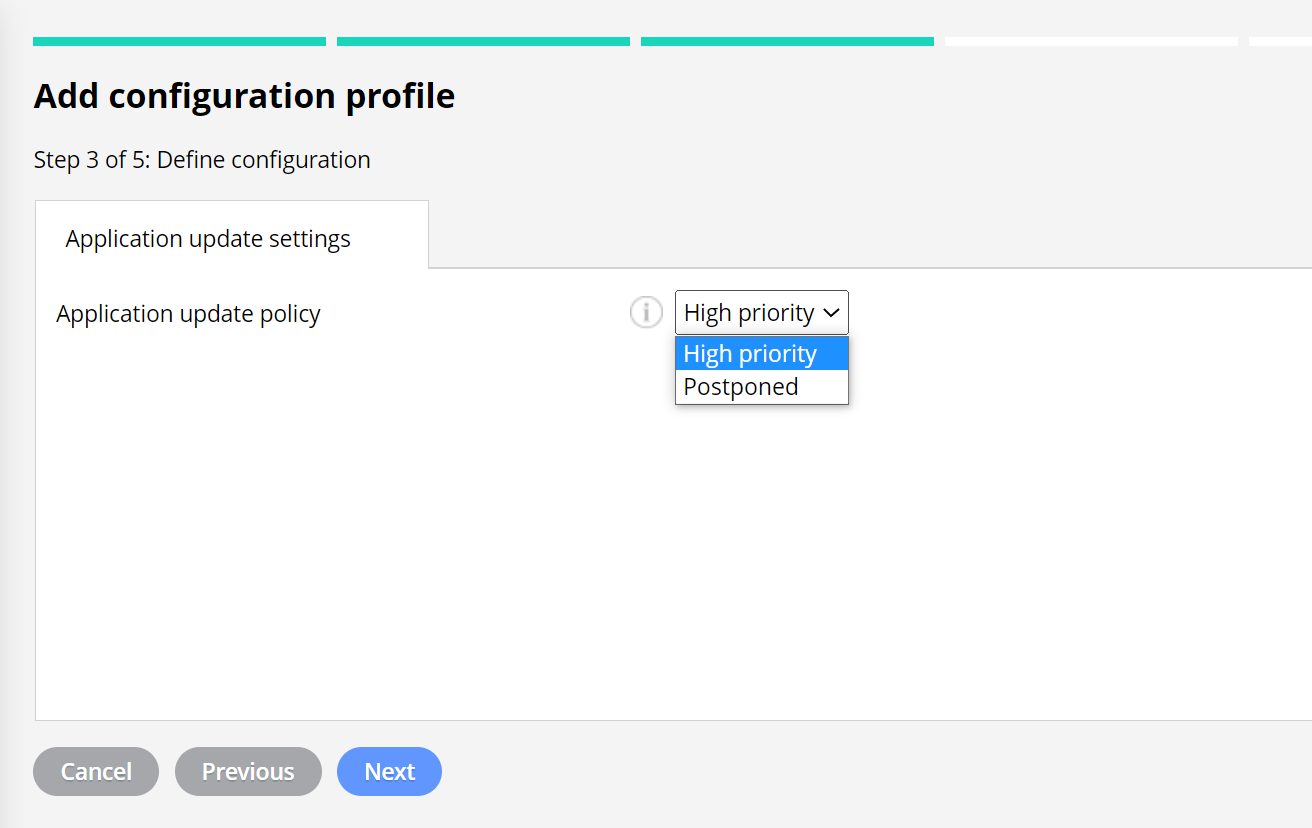
The layout of the screen may look different in the product.
The options are:
- High priority - The app is updated as soon as a new version is published by the developer and has been reviewed by Google Play. If the device is offline at that time, the app will be immediately updated the next time the device is connected to the internet. It is good to note that if the app is in use when the update is ready to install, the app will be closed during the update.
- Postponed - The app is updated after 90 days the new version is published. After the postpone period, the latest available version of the application is automatically installed using the default update mode.
The final step is to deploy the configuration profile to the devices for which you want to apply the policy. See Deploying configuration profiles for more instructions.
There might be a delay of a couple of days before the new version of the application is updated to devices.
The default update mode
The default mode is in use when there is no application update policy defined on a managed device or the Postponed mode of the policy is applied.
On the default mode, applications are updated when the following conditions are met:
- The device is connected to a Wi-Fi network
- The device is plugged into a power source and charging
- The device is not in active use
- The app to be updated is not running in the foreground
The managed Google Play typically checks application updates once every day.
Updating APK apps
Do you want to update apps deployed using an APK file? If yes, please see How to manage version updates for APK apps.

