Application management and deployment for Android
This article describes LogMeIn Resolve MDM's app management capabilities for Android devices. Different application types are introduced first, and the latter part of the article contains more general information about application deployments.
If you are seeking a way to automate the deployment applications for a larger group of devices, please read the article about Business policies.
Android Enterprise & Managed Google Play apps
Managed Google Play is basically an enterprise version of the public Play Store. It is compatible with Android devices that are managed using either the Work Profile or Fully Managed Device mode of Android Enterprise.
What makes managed Google Play different from the public Play Store is that it is empty of applications by default. Administrators can choose which applications they want to approve to be used in their organization. After approving the apps, administrators can either push the apps silently from LogMeIn Resolve MDM or let the device users install the apps independently via the managed Google Play app. It is also possible to configure the app settings remotely using LogMeIn Resolve MDM and push app updates remotely.
Managed Google Play can also be used for deploying private apps inside your organizations. See Adding private apps to managed Google Play if you are interested in this option.
See also the article about Restricting the use of personal Google accounts on Android devices if you are interested in blocking the device users' access to the public Play Store.
| Feature / Management method | Android Enterprise Work Profile | Android Enterprise Fully Managed Device |
| Deploy free apps | [x] | [x] |
| Deploy paid apps | - | - |
| Deploy apps silently | [x] | [x] |
| Configure apps remotely | [x] | [x] |
| Update apps remotely | [x] | [x] |
| Uninstall apps remotely | [x] | [x] |
Android APK for in-house distribution
Android application package (APK) is a file format used by the Android operating system. An APK package contains everything needed to install an app.
is a file format used by the Android operating system. An APK package contains everything needed to install an app.
Applications can be installed on Android devices using APK files if app installations are allowed from unknown sources on the device settings.
APK deployment is often used for managing in-house applications that are not available in the public Play Store.
LogMeIn Resolve MDM allows you to upload APK files to LogMeIn Resolve MDM or specify an external URL address where devices can download the desired APK. The uploaded file or external link can be then distributed to managed Android devices which then download and install the app. Remote upgrading of applications via APK deployment is also possible using LogMeIn Resolve MDM.
If you are using Android Enterprise, you can also consider uploading APKs to managed Google Play as private apps and deploying them through the managed Google Play.
| Feature / Management method | Android Enterprise Work Profile | Android Enterprise Fully Managed Device |
| Deploy using a file | - | [x] |
| Deploy silently | - | [x] |
| Configure remotely | - | - |
| Update remotely | - | [x] |
| Uninstall remotely | - | [x] |
Deploying Android apps
After you have successfully added an application to LogMeIn Resolve MDM's application repository you can start deploying it. There are multiple ways the application deployments can be done in LogMeIn Resolve MDM.
In the following example, the deployment is demonstrated using the Applications page.
1. Navigate to where you can see the list of managed applications.
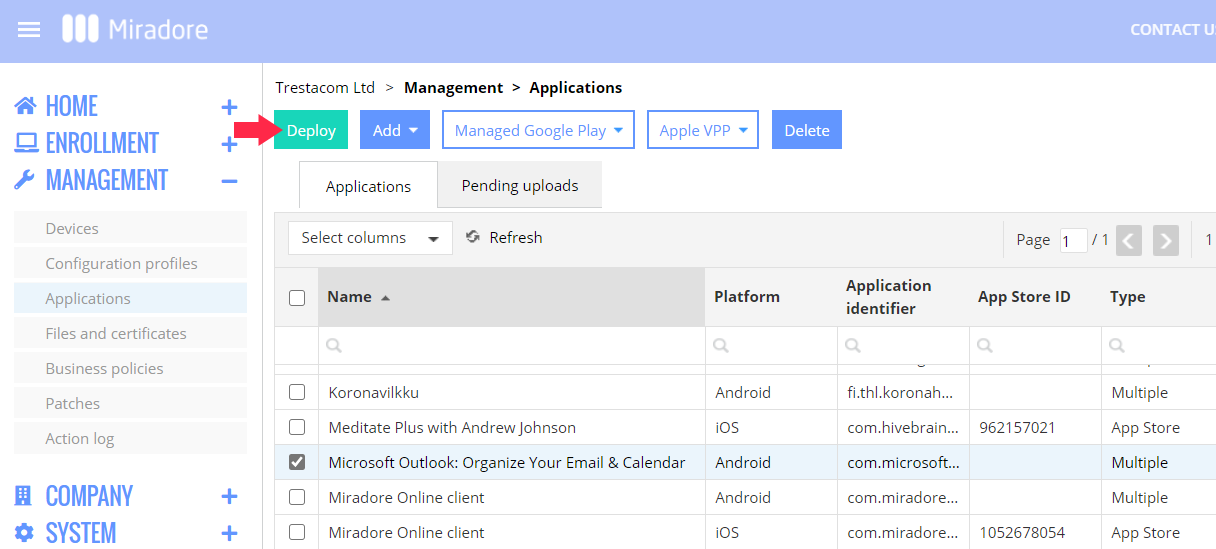
The layout of the screen may look different in the product.
3. If there are multiple versions or delivery methods available for the app on your LogMeIn Resolve MDM site, you will be next asked to choose the version to deploy. At this point, you can also select which managed app configuration, if any, will be applied to the application upon installation.
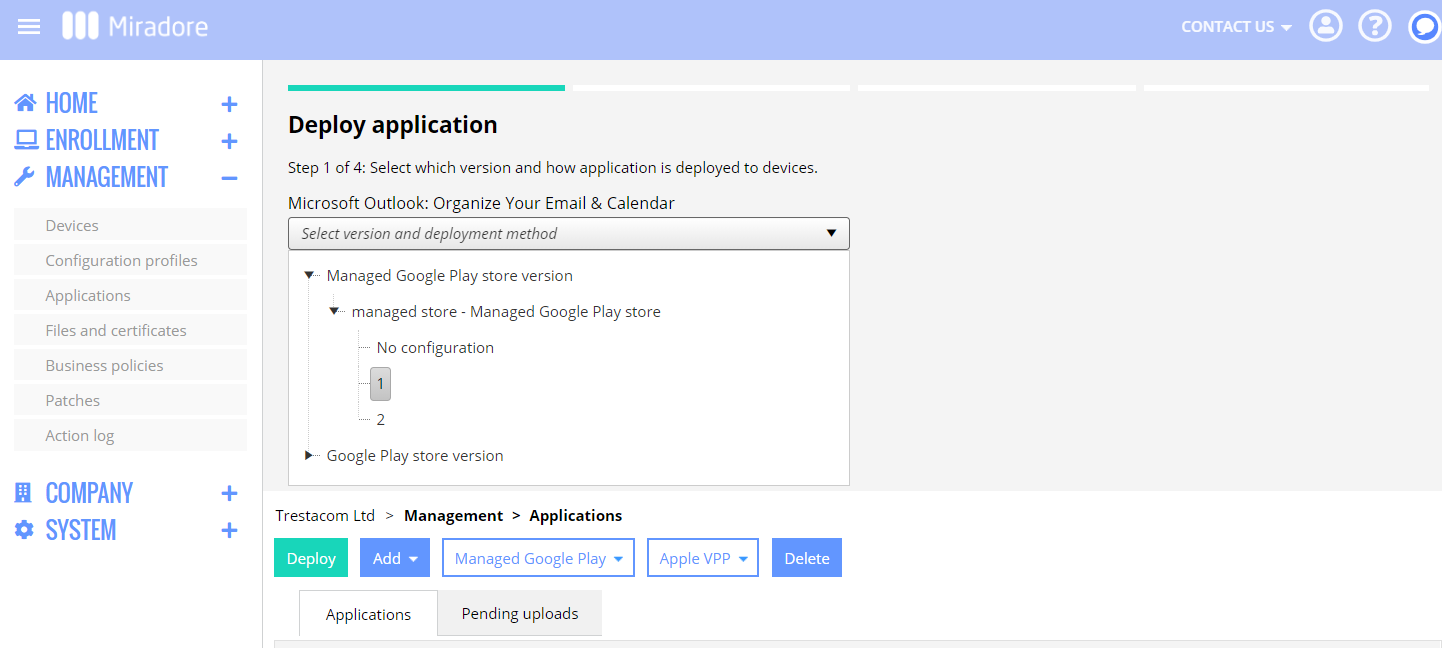
The layout of the screen may look different in the product.
4. In the next step, you can choose the target devices to deploy the selected app.
5. In the last screen of the deployment wizard, you are asked to validate the deployment details.
What happens after this on the managed device, depends slightly on the chosen app type.
Administrators can monitor the status of app deployments, for example, by navigating to the page or by navigating to the device page and opening the Action log tab. The list of completed deployments for a device can be seen from the Device page > Deployments tab > Application deployments table.

