Configure Wi-Fi settings for iOS devices
Use LogMeIn Resolve MDM's configuration profiles to add specific Wi-Fi settings to your iOS devices.
Use configuration profiles to store certain Wi-Fi settings and deploy them to multiple iOS devices.
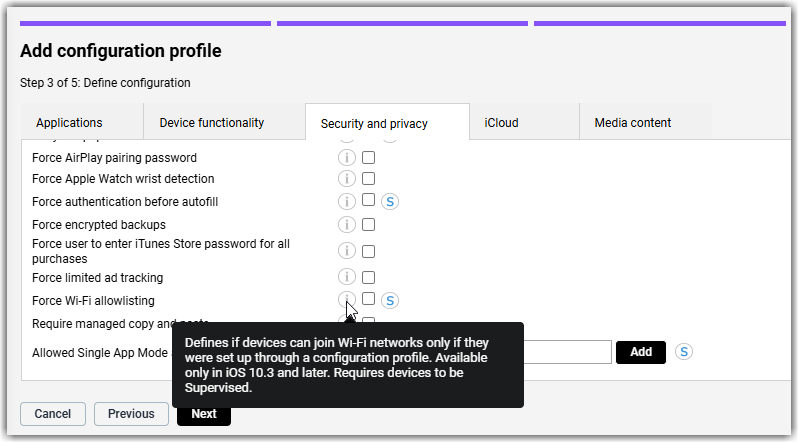
Defining the configuration
Wi-Fi network
| Setting | Description |
|---|---|
| SSID | The name of the Wi-Fi network. This field cannot be empty. |
| Hidden network | Defines whether the network is hidden. |
| Auto join | Defines whether devices can automatically join the network. |
| Security mode | The security protocol used for the network. The following options are available:
|
| Password | The password used for joining the network. This option is only visible for the following security modes:
|
Wi-Fi proxy
On the Wi-Fi proxy tab, define the network's proxy settings. Select one of the following options from the Proxy drop-down menu:
- None: the connection does not use a proxy.
- Manual: proxy settings are manually defined in the configuration profile.
- Automatic: the network uses a proxy server.
| Setting | Description |
|---|---|
| Server host name | The fully qualified address of the proxy server. |
| Port | The port of the proxy server. |
| Use user-specific proxy account settings | Enabling this setting allows the use of account settings for the specific user(s) the configuration is deployed for. If enabled, the proxy account must be selected from the Proxy account drop-down menu. If you do not enable this setting, the same account name and password are used for all devices that the configuration profile is deployed to, as defined in the Username and Password settings. |
| Proxy account | This setting is available if the Use user-specific proxy account settings option is checked.
Select the user whose proxy server connection settings will be deployed to the device. Settings for the account must be configured for each user for whom the configuration profile will be deployed.
Note: To add proxy settings to an existing user entry in LogMeIn Resolve MDM, open the specific user page available under , then edit the proxy settings on the Proxy accounts tab.
|
| Username | This setting is available if the Use user-specific proxy account settings option is unchecked. The username that must be used to connect to the proxy server. The same username is used on all devices to which the configuration profile is deployed. |
| Password | This setting is available if the Use user-specific proxy account settings option is unchecked. The password that must be used to connect to the proxy server. The same password is used on all devices to which the configuration profile is deployed. |
| Setting | Description |
|---|---|
| Proxy server URL | The URL of the proxy server from which to fetch the proxy settings. |
Creating a WPA/WPA2 Enterprise Wi-Fi network configuration
If WPA/WPA 2 (Enterprise) is selected as the security mode on the Wi-Fi network tab, you can configure various EAP settings for the network, available under the EAP settings tab.
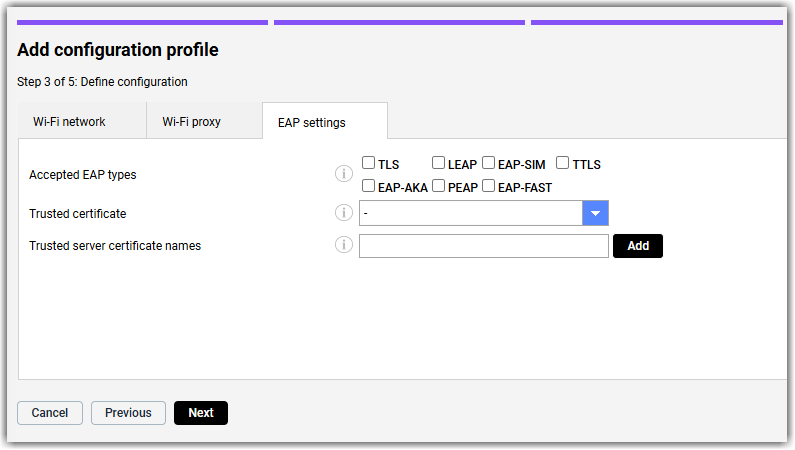
| Setting | Description |
|---|---|
| Accepted EAP types | Specify the EAP type(s) that are used to authenticate secured wireless connections. It is possible to use multiple EAP types simultaneously. |
| Trusted certificate | Define a trusted root certificate for the connection. This field is mandatory for all EAP types. The drop-down list shows the certificates added to LogMeIn Resolve MDM ( tab). Trusted certificates do not have a private key. |
| Trusted server certificate names | Define the accepted server certificate common names. In case the server presents a certificate that is not on the list, it will not be trusted. You can add multiple certificate names by entering a certificate name, selecting Add, then entering the next certificate name. Certificate names can be removed from the list by selecting the  icon. icon. |
EAP type-dependent additional settings
- TLS
- LEAP
- TTLS
- PEAP
- EAP-FAST
| Setting | Description | Applicable accepted EAP type |
|---|---|---|
| Identity certificate | Define the certificate for TLS. This setting must be configured for TLS connections. Additionally, when this setting is configured, it also allows two-factor authentication for TTLS, PEAP, and EAP-FAST. | TLS, TTLS, PEAP, EAP-FAST |
| Outer identity (externally visible identification) | Define the externally visible identity for EAP, TTLS, PEAP, and EAP-FAST connections. This setting allows the user to hide their identity, for example, when setting it to anonymous. The user's actual name appears only inside the encrypted tunnel. | TTLS, PEAP, EAP-FAST |
| TTLS inner authentication protocol | Define the inner authentication protocol for a TTLS connection. | TTLS |
| User name | Define the username for authentication when using LEAP, TTLS, PEAP, or EAP-FAST. If this field is left empty, the user is not prompted for authentication upon joining the network. | LEAP, TTLS, PEAP, EAP-FAST |
| Password | Define the password for authentication when using LEAP, TTLS, PEAP, or EAP-FAST. If this field is left empty, the user is not prompted for authentication upon joining the network. | LEAP, TTLS, PEAP, EAP-FAST |
| Minimum TLS version | Define the minimum version of TLS to be used with the EAP authentication. This setting is available for TLS, TTLS, PEAP, and EAP-FAST connections and is available in iOS 11.0 and later. | TLS, TTLS, PEAP, EAP-FAST |
| Maximum TLS version | Define the maximum version of TLS to be used with the EAP authentication. This setting is available for TLS, TTLS, PEAP, and EAP-FAST connections and is available in iOS 11.0 and later. | TLS, TTLS, PEAP, EAP-FAST |
| Use PAC (Proxy auto-config) | Define whether the device will use an existing PAC when using EAP-FAST. Otherwise, the server must present its identity using a certificate. | EAP-FAST |
Required certificates do not need to be deployed separately to the devices, because the configuration profile deployment also installs related certificates.
Monitoring
You can monitor the progress of the configuration profile deployment either on the page or on the individual devices' Device page available under .

