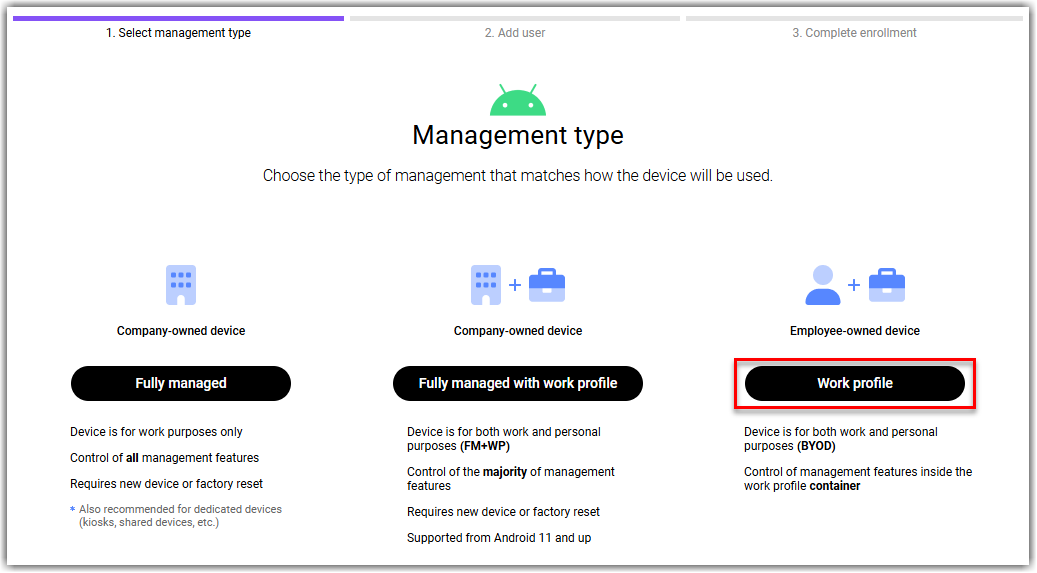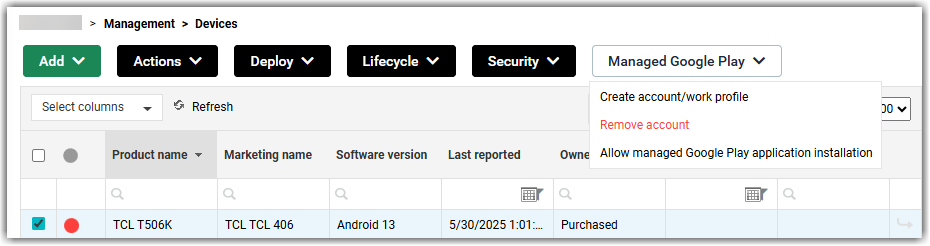Work profile on Android devices
Learn about the Android work profile and how to set it up for your devices.
The purpose of a work profile is to create a secure container for your device users' work data and separate private applications from work applications. Using a work profile, administrators can remotely manage the work container and deploy applications silently to any Android device.
This solution is particularly important for companies that support using personal devices for work. It enables employees to bring their own devices (BYOD) and use them to securely access sensitive company data and applications. For example, it helps ensure that work contacts are not accidentally shared through personal messaging apps.
When a work profile is created on the device, the Miradore client operates as the profile owner of the work data and has only limited control outside of the work profile. This means that the Miradore client is not the device administrator and cannot, for example, install configuration profiles on the personal part of the device or wipe it. It can, however, lock the device, install Wi-Fi networks, collect device location data and enforce passcode policies like it normally would. The work profile can be removed from the device at any time by the LogMeIn Resolve MDM site administrator or the device user.
Set up a work profile on an Android device
- Managed Google Play Enterprise must be configured for your LogMeIn Resolve MDM site.
- The device must run Android 7 or above.
- The device must have an active internet connection.
- The device cannot be fully managed.
Enroll an Android device in LogMeIn Resolve MDM with a work profile
Results: The work profile is created on the device and the Work container is available. The Miradore client is available both as a private and work application.
In LogMeIn Resolve MDM, the device's page is available from . The device is automatically tagged as Profile owner for easy identification.
You can monitor the progress of the enrollment process either on the page or on the individual devices' Device page available under .
Enable work profile on legacy enrolled Android devices
Results: A work profile is created on the device.
Troubleshooting
Work profile option grayed out during enrollment
The Work profile option is grayed out in the enrollment wizard if managed Google Play Enterprise is not configured for the LogMeIn Resolve MDM site. To remedy this, configure managed Google Play Enterprise, then start the enrollment again.
Work profile creation fails with Unknown error during authentication
An Unknown error during authentication message pops up on the device if the Miradore client application was installed either from Google Play or through an APK file and enrollment credentials were entered, but managed Google Play Enterprise is not configured for the LogMeIn Resolve MDM site. To solve this issue, remove the Miradore client application from the device, configure managed Google Play Enterprise, then retry enrollment as described in Set up a work profile on an Android device.