Add Wi-Fi settings for Android devices
Use LogMeIn Resolve MDM's configuration profiles to add specific Wi-Fi settings to your Android devices.
Configure a Wi-Fi profile
- In LogMeIn Resolve MDM, go to and press the button Add on the top of the page.
- Select the platform Android and from the next step the option Wi-Fi.
- Define the configuration for the profile.
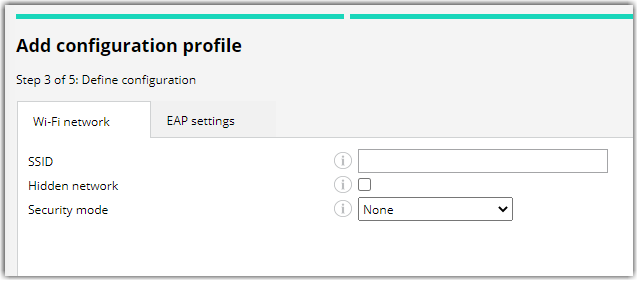
- Wi-Fi network: The basic settings like SSID, network visibility, and security mode are defined.
- EAP settings: Configure WPA/WPA2 Enterprise WiFi network settings.
- Define a name and description for the configuration profile, and press Create to finish the configuration.
Example: Creating WPA/WPA2 Enterprise WiFi network configuration
- To define the EAP settings, choose security mode "WPA/WPA2 (Enterprise)" from the Wi-Fi network tab.
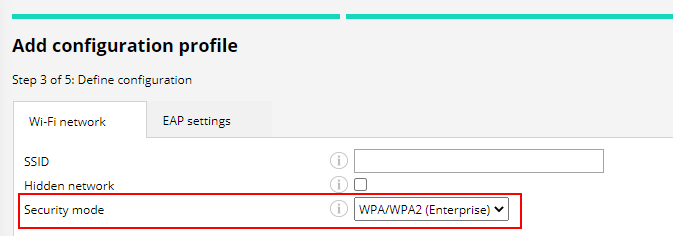
- Go to EAP settings tab and define WPA/WPA2 Enterprise WiFi network configuration settings.
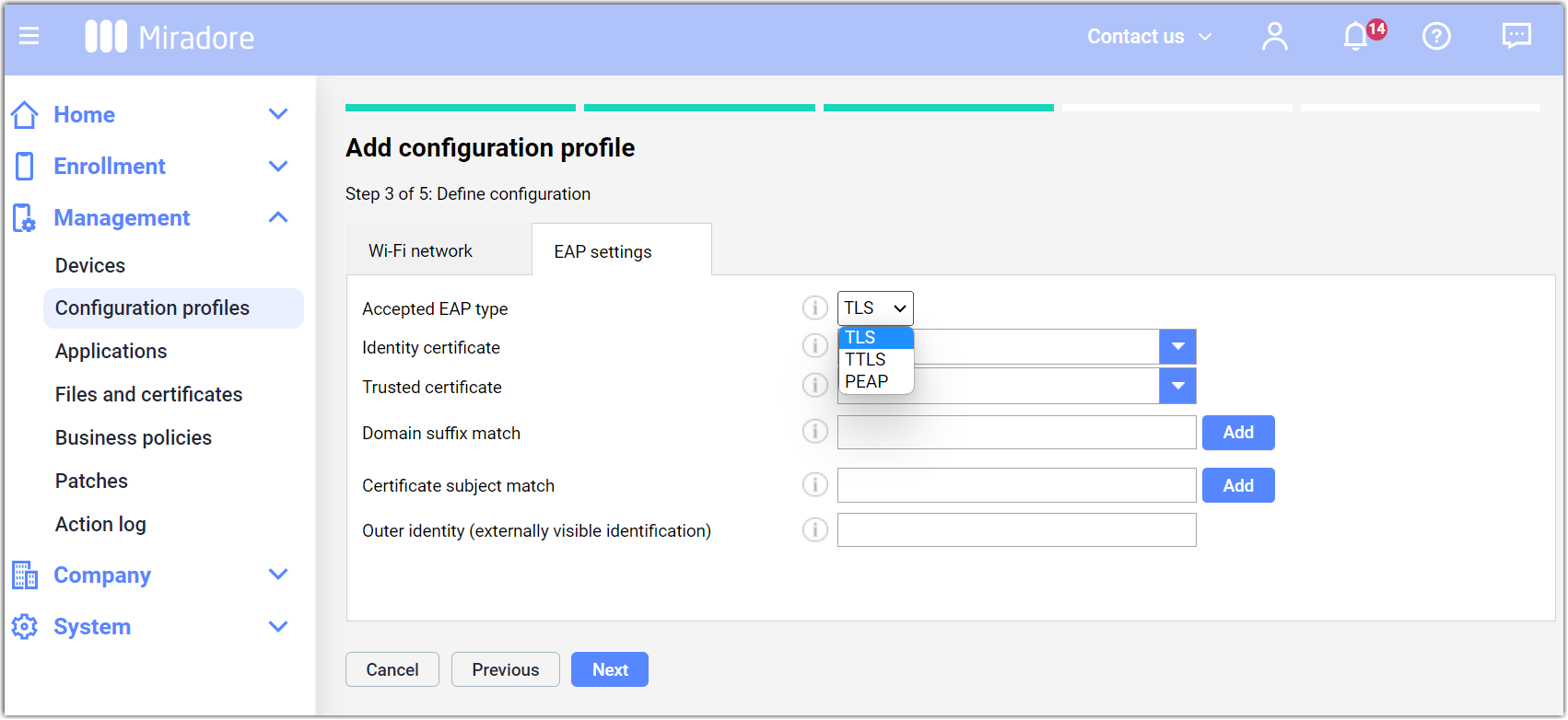
- On the EAP settings tab, there are a few basic configurations:
- Accepted EAP types, which are used to authenticate secured wireless connections.
- Identity certificate defines the certificate for EAP-TLS and also allows two-factor authentication for EAP-TTLS, PEAP, and EAP-FAST. This certificate must be digitally signed with a private key.
- Trusted certificate that defines a trusted root certificate for the connection. This field is mandatory. The dropdown list shows the certificates added to Miradore . Trusted certificates do not have a private key.
There might be more configurable settings appearing, depending on the EAP type chosen.
There is no need to deploy required certificates separately to devices. The configuration profile deployment is installing also related certificates to the devices.
Deployment and monitoring
You can deploy the Wi-Fi configuration profile from . Choose the correct profile from the list and press Deploy. Read more detailed instructions on how to deploy configuration profiles in LogMeIn Resolve MDM.
You may monitor the progress of the configuration profile deployment from:
- (Action log tab)

