About the GoTo Opener
GoTo Training uses a "helper" application to launch you into active sessions. This application is known as the GoTo Opener app. When you install the GoTo Training software, this app is automatically installed on your computer as well. It will also run each time you join or start a session in order to connect you to your GoTo service.
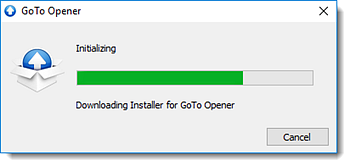
How it's installed
For the large majority of our customers, the GoTo Opener automatically installs and updates itself when you join sessions using GoTo Training.
- The first time that you join or start a session using GoTo Training, the GoTo Opener app will be automatically installed.
- Then second time that you join or start a session, your web browser will detect the presence of the GoTo Opener on your computer and ask you for permission to launch it for you. Be sure to enable the "remember this setting" option before continuing.
- From that point on, the GoTo Opener will run automatically and launch you into your sessions quickly and seamlessly (unless you clear your browser cache or uninstall the app).
Installation troubleshooting
If the app taking a long time to download through the normal flow (or if you are encountering download or join issues), you can try these troubleshooting steps.
- If you are stuck on the Opener page, click the Download & Run link. This will prompt the GoTo Opener file to download again, which you can then open and run to continue being launched into session.
- If you encounter an issue when launching a meeting on your Windows desktop, you can click Download to manually download the g2minstallerextractor.exe file to your computer, then run the EXE to install the software and join again.
- Clear your web browser cache and try joining or starting the session again. This will help the browser properly detect whether the GoTo Opener is installed on your computer.
- Do a complete uninstall of the GoTo Opener, then try joining or starting a session again. This will give you a fresh join flow.
