Blocking websites on Android
Blocking certain websites on your devices is an important step in achieving the highest level of security possible, especially in case of devices that are used not only for personal but also for business purposes.
Website blocking can help prevent data theft, downloading viruses, or unauthorized access to the device because it allows you to blocklist unsafe sites, so that they cannot be visited even accidentally.
Blocking websites on an Android device using LogMeIn Resolve MDM
There are several ways to block websites on an Android device, ranging from using built-in settings and third-party apps to blocking them through the DNS service settings and modifying the hosts file of the device. LogMeIn Resolve MDM offers various MDM solutions to protect device users, such as creating a Work profile, application blocklisting and allowlisting for Samsung devices, deploying shortcuts for easy access to websites, and utilizing the configuration of Google Chrome to filter sites.
Requirements
- Enabled and configured Managed Google Play Enterprise
- Work or Fully managed configuration profiles applied to the devices
Configuring the managed Google Chrome app to block websites
LogMeIn Resolve MDM offers several configuration options for Google Chrome using managed app configurations. Follow the steps below to block websites in Google Chrome for Android phones and tablets.
- Open the Configurations tab on Google Chrome's app page under and select Add configuration.
- Enter a name for the managed app configuration in the textbox and hit Enter.
- Search for the Block access to a list of URLs setting in the Configuration table and select the
 icon to open the Add managed property to application configuration dialog.
icon to open the Add managed property to application configuration dialog. - Enter the website URLs to which you want to restrict access in the textbox based on the URL blocklist filter format provided by Google (for example, ["https://example.com","bing.com"]), then select Add.
Result: After closing the Add managed property to application configuration dialog, the setting appears in the list of settings in the Configuration table and the configuration is ready to be deployed.
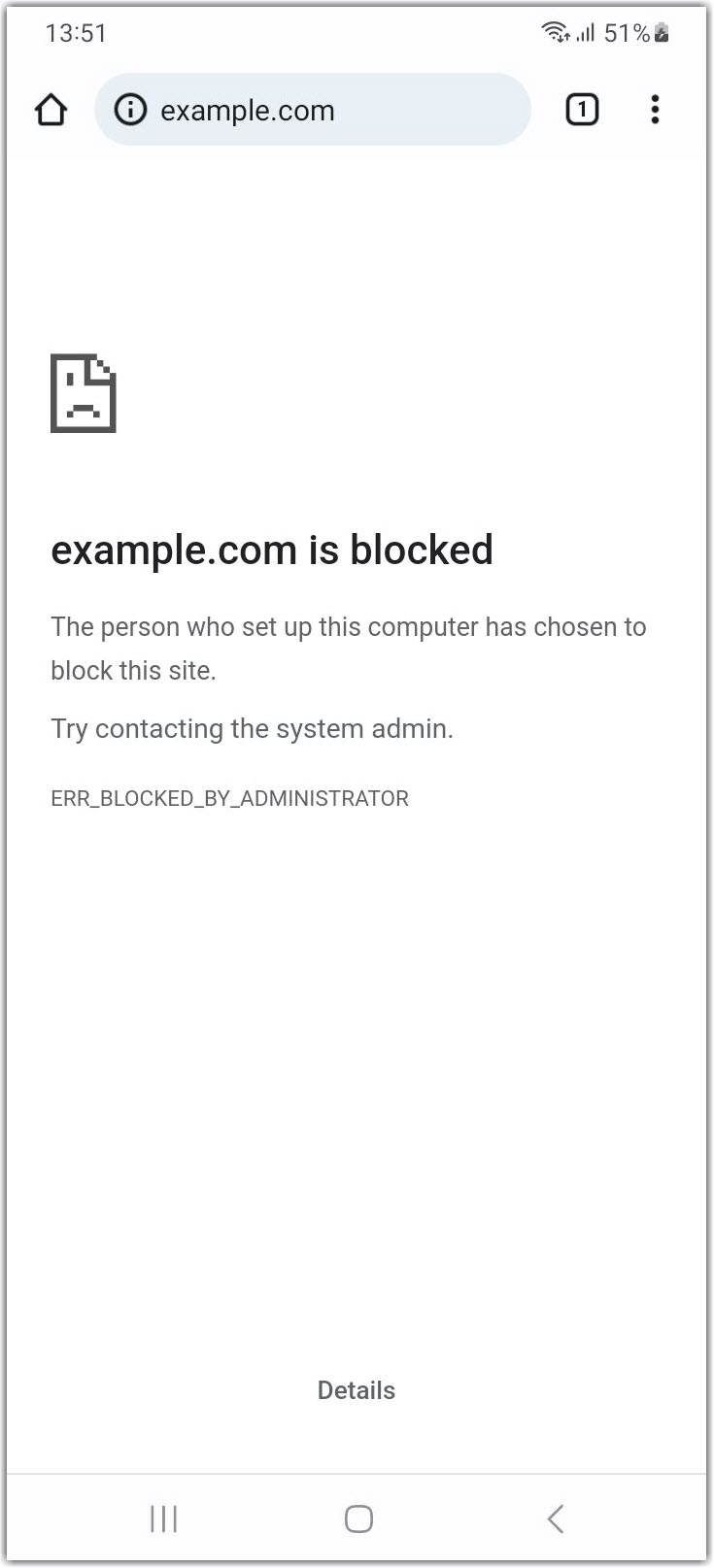
 icon on the right-hand side of the table to delete the setting.
icon on the right-hand side of the table to delete the setting.
