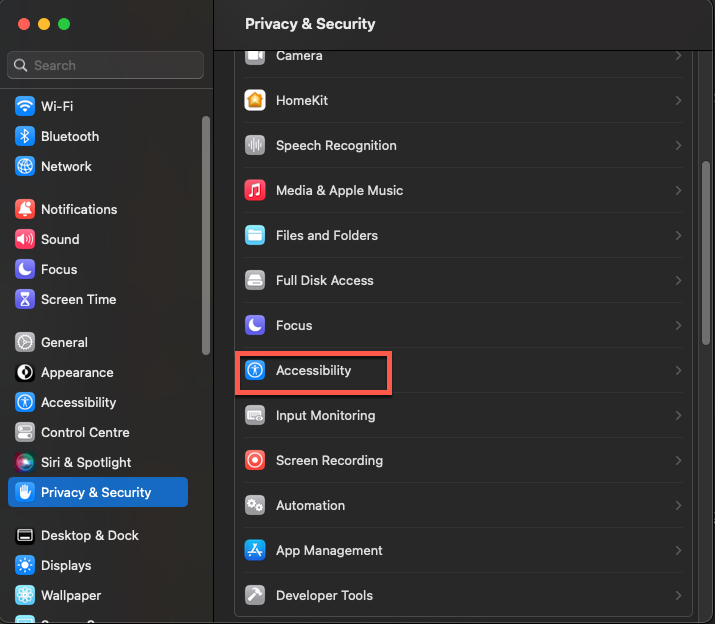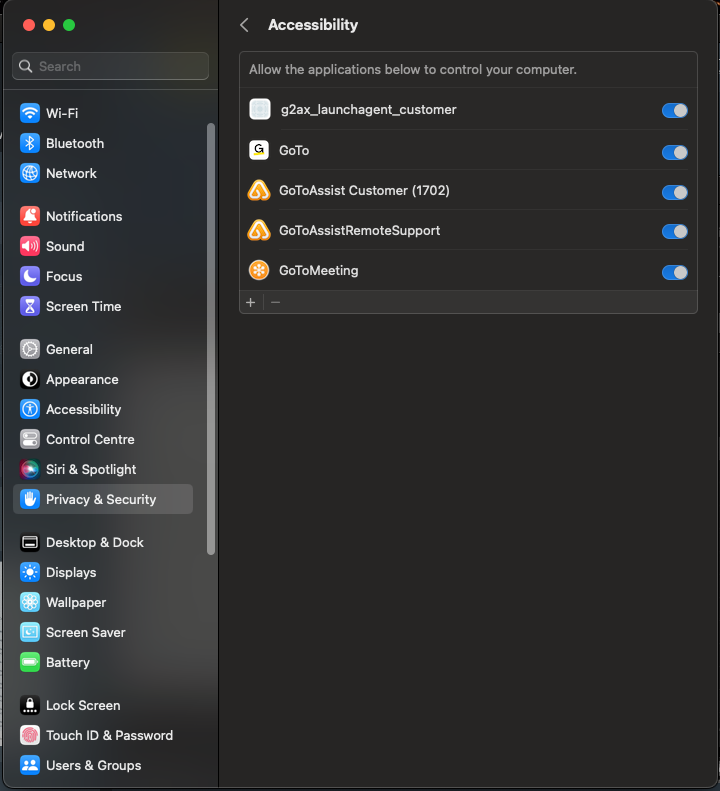MacOS Catalina (10.15) introduced added security features that require additional permissions for using the full feature set of GoToAssist Remote Support v5. In order to be able to remote control your customer's Mac running macOS Catalina (10.15) or above, instruct them to perform the following steps.
Attention: Does your product look different? You may need information about GoToAssist Remote Support v4. Click HERE.
Note: You can chat with your customer before they grant additional permissions.
- In the top left corner of the desktop, click the Apple icon.
- Select System Preferences.
- Click Privacy & Security.
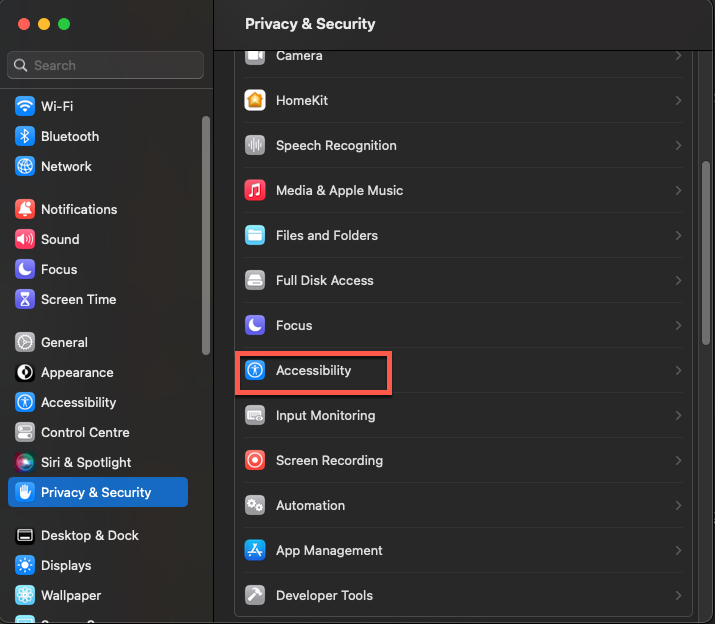
- In the menu list, click Accessibility
- Turn on the toggle-switch to allow control for GoToAssistRemoteSupport
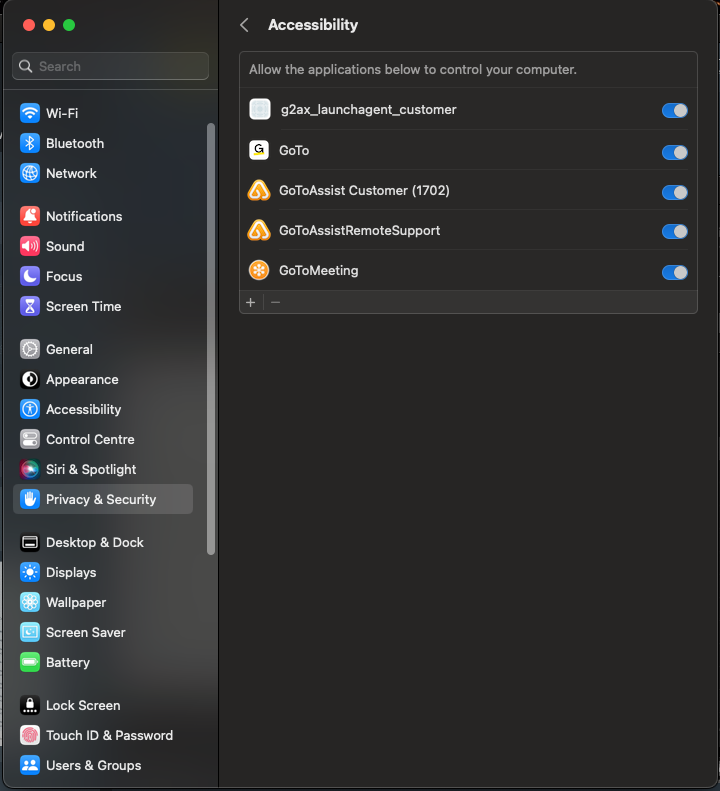
- Take one step back to the previous window by clicking on the left-arrow icon.
- In the menu list, click Screen Recording
- Turn on the toggle-switch to allow control for GoToAssistRemoteSupport

Note: Currently, macOS Ventura only allows users with admin privileges to enable Screen Recording.
Note: You may not see all of the items listed. If you see none of the items listed, please end the session and try connecting again.