GoTo Meeting for Microsoft Outlook
GoTo Meeting offers two integrations for the Microsoft Outlook environment. You can use the Office 365 Outlook Add-In or the Microsoft Outlook Plugin to seamlessly schedule, manage, and join upcoming meetings directly from your Outlook calendar.
You can also sync your calendar with
GoTo Meeting by going to your settings.
Attention: It's time to switch to the new GoTo for Outlook integration! You can continue to use the GoTo Meeting Outlook plugin or add-in, but note that we are no longer supporting future versions and they may be discontinued by Microsoft at any time. To compare the calendar integrations we offer, view Which calendar integration is right for me?.
Which Outlook integration is right for you?
Review the system requirements and feature comparison chart to decide which Outlook integration is right for you.
Note: We encourage you to install and use the GoTo for Outlook integration as it is available on all devices and there is no local installation involved.
| GoTo for Outlook (recommended) | Office 365 Outlook Add-In | Outlook Plugin | |
|---|---|---|---|
| Windows OS | Windows 7 or newer, Microsoft Edge | Win 7 or newer | Win 7 or newer |
| Mac OS | Mac OS X 10.10 (Yosemite) or newer | Mac OS X 10.10 (Yosemite) or newer | Not available |
| Web | Microsoft Edge WebView 2, Google Chrome, Mozilla Firefox, Microsoft Edge | Outlook 2019 or newer | Not available |
| Outlook version | Outlook 2019 or newer | Outlook 2016 (Click-to-run) or newer | Outlook 2010 or newer |
| Additional required requirements | None | None |
|
| Features | GoTo for Outlook (recommended) | Office 365 Add-In | Outlook Plugin |
|---|---|---|---|
| Attach individual GoTo Meeting ID | ✓ | ✓ | ✓ |
| Attach personal meeting room | ✓ | ✓ | ✗ |
| Create new meeting room | ✓ | ✓ | ✗ |
| Start or join with one click | ✓ | ✓ | ✓ |
| Edit audio settings | ✗ | ✓ | ✓ |
| Add co-organizers | ✓ | ✓ | ✓ |
| Add password | ✓ | ✓ | ✓ |
| Edit room settings | ✓ | ✗ | ✗ |
| Sync with web account | ✓ (if meeting was scheduled from the web or desktop app and updated from the add-in, you will manually have to sync it) | ✓ (if meeting was scheduled from the web or desktop app and updated from the add-in, you will manually have to sync it) | Yes (if managed from plugin only) |
More resources
GoTo for Outlook
Office 365 Outlook Add-In
It is highly recommended that you only schedule, update and/or remove meetings in Outlook and click
Update meeting to push changes to
GoTo Meeting.


Outlook Plugin
If you are an IT admin and your company is standardized on Outlook and
GoTo Meeting, you can configure a script and automatically install and update users' machines. See below.
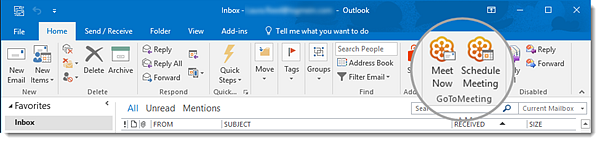
Attention: It's time to switch to the new GoTo for Outlook integration! You can continue to use the GoTo Meeting Outlook plugin or add-in, but note that we are no longer supporting future versions and they may be discontinued by Microsoft at any time.
Important: The GoTo Meeting Outlook plugin works on local versions of Outlook but not on mobile devices or web versions. If you wish to use the plugin, it is recommended that you only schedule, update and/or cancel meetings in Outlook. This is because while all changes you make in the plugin are automatically reflected in the web portal, changes made in the web portal are not duplicated in the Outlook plugin. In addition, any rescheduling of meetings while in Outlook offline mode will not appear on the web.
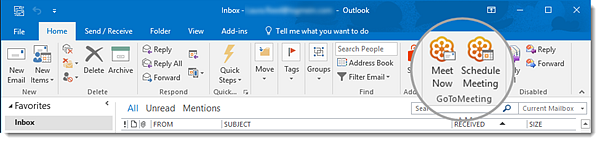
Don't see the integration you're looking for?
If you already have an integration installed but aren't finding information on it, it may have been retired. We encourage you to install and use the GoTo for Outlook.

