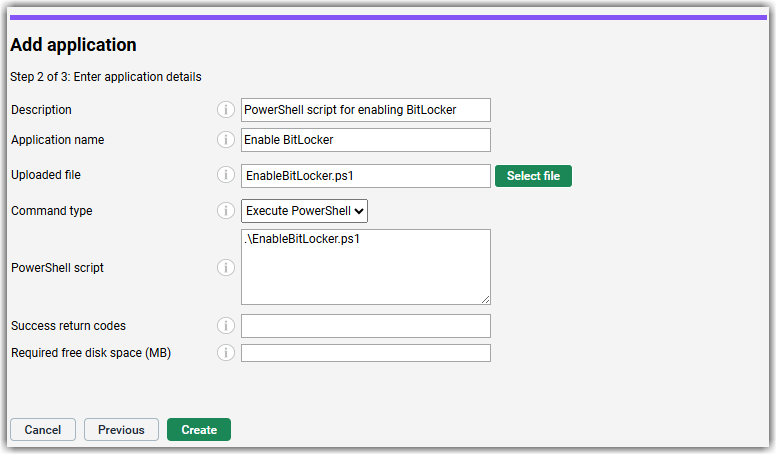Script deployment example: enabling BitLocker for Windows 10
Learn how to enable BitLocker on Windows 10 Pro devices using a PowerShell script and LogMeIn Resolve MDM's advanced application deployment feature.
Before you begin: Ensure that your
managed devices run Windows 10 Pro.
For instructions on the recommended way to enable BitLocker on your managed Windows devices, see
Enable BitLocker for Windows.
What to do next:
LogMeIn Resolve MDM collects inventory information about your enrolled Windows computers' BitLocker encryption status. Read more about
viewing the BitLocker encryption status of your Windows devices.
Article last updated: 12 September, 2025